These days cloud storage is all the rage, offering the convenience of access to your digital files without having to clog up your mobile devices’ storage. Provided you’ve got internet access, everything is hunky-dory.
A good cloud storage solution backs up your important documents, photos, and videos, but it also helps keep all your devices in sync. It’s a great way to make sure your desktop, laptop, phone, and tablet all have instant access to all your digital content. It should also allow you to access and edit documents from a web browser and easily share files and folders with others.
Owners of Macs, iPads and iPhones will naturally tend to favour iCloud, Apple’s own cloud service, because it’s so well integrated with those devices’ operating systems. Here’s our full guide to using iCloud and here is the current pricing structure.
In this article we round up all the best iCloud alternatives: the cloud storage services for Mac, iPhone and iPad that offer the most appealing combination of price, features, security and reliability. If you use Apple products—whether that’s just a single iPhone or you’re all-in with lots of Apple gear—we think these are the best cloud storage solutions to which you should subscribe.
Apple iCloud Drive – Best if all your gear is Apple
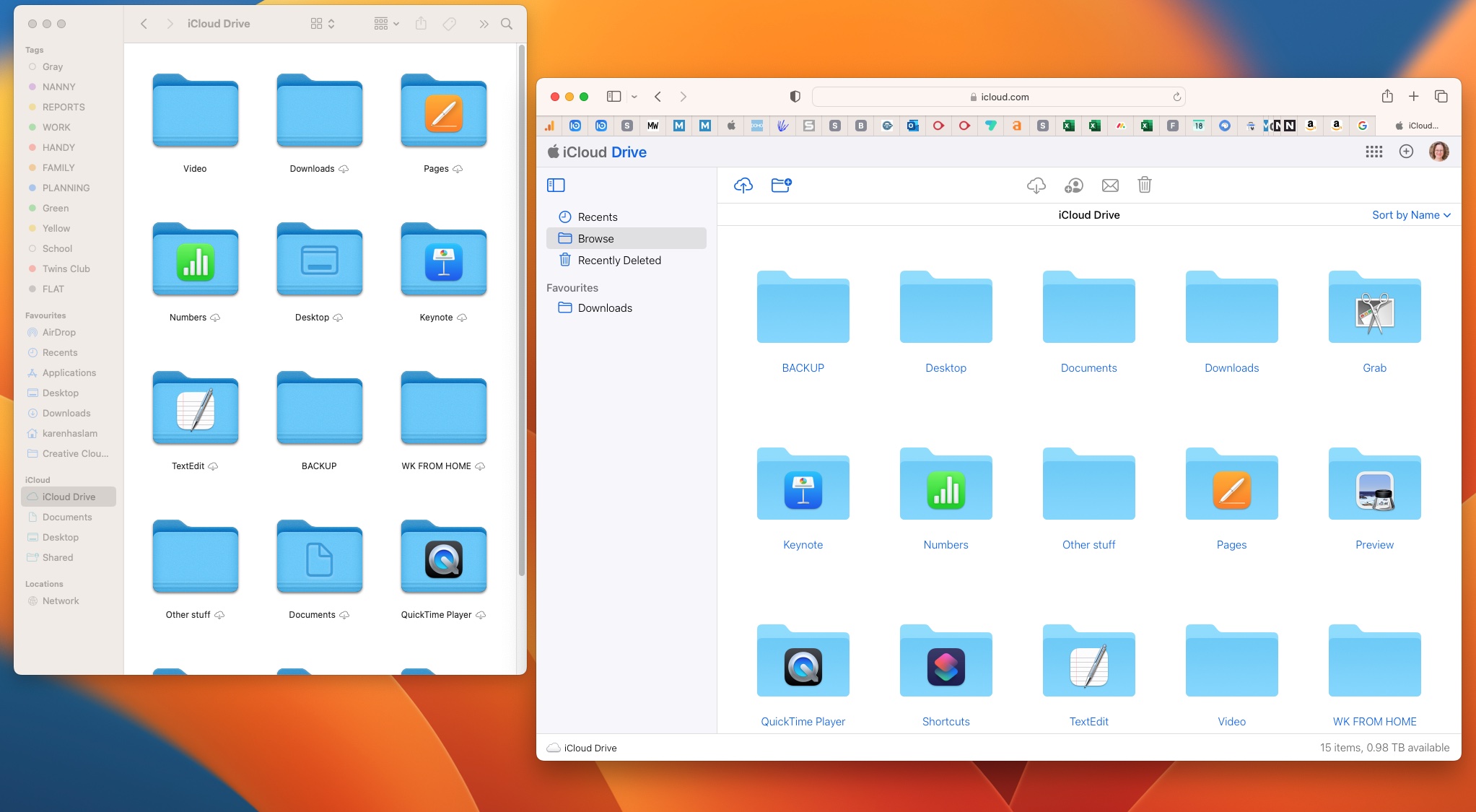
As an Apple user, you’ll have heard of iCloud, but we don’t blame you if you find it confusing. It’s Apple’s own cloud-based storage system, and if you own an iPhone or iPad and have an Apple ID, you’ll have 5GB free storage.
It’s the easiest way for those bought into the Apple ecosystem (users of iPhone, iPad and Mac) to sync contacts, notes, files, photos and more across devices and access them on all their devices. For example, you can use the Files folder on an iPhone or iPad to view all your files stored in the cloud.
Because it integrates so seamlessly with all of Apple’s products and services, iCloud really is the best cloud storage solution for someone who is all-in with Apple. And I do mean all-in: All your computers are Macs, your mobile devices are iPhone or iPads, you work in Apple’s productivity software (Pages, Numbers, Notes), and so on.
Frustratingly, Apple only provides a paltry 5GB of free iCloud storage, which isn’t so bad if all you want to do is store some Pages and Numbers documents, but is grossly inadequate for photos and videos. Apple is years overdue for increasing this limit (Google offers 15GB free), but at the very least, it should stop counting iOS backups against it. Since the fall of 2021, Apple has offered to “loan” you as much iCloud storage space as you need to backup and restore your data onto a new device, for up to two weeks. It’s a good feature for those buying a new Apple device, but it won’t help you protect your data if your iPhone gets lost/stolen/damaged.
From there, it’s $0.99/£0.79 per month for 50GB, $2.99/£2.49 for 200GB, or $9.99/£6.99 for 2TB. You can enable family sharing on the 200GB and 2TB plans—if you do, it doesn’t mean your family members can see all your cloud stuff. It just means your whole family’s iCloud usage will count against the same storage limit. These paid tiers are now branded ” iCloud+” and include several new benefits. There’s iCloud Private Relay, free storage for HomeKit enabled security cameras, a Hide My Email feature, custom domain names for iCloud email accounts, and additional contact options for recovering your account. These are all excellent features that help solidify our view that iCloud is by far the best choice for those who are all-in on Apple devices.
The main benefit of paying for more iCloud storage is that nearly all of Apple’s apps can seamlessly sync through it. Photos, productivity apps, Mail, Calendar, and anything you drop into your iCloud Drive folder in Finder on a Mac are immediately available across all your Apple devices. A significant number of iOS apps optionally back up and sync through iCloud, too.
If you rely on non-Mac computers or non-iOS mobile devices from time to time, you’ll find iCloud’s limitations frustrating. Apple provides a full suite of web apps at iCloud.com, but they’re sort of mediocre. Apple provides an iCloud Windows app that syncs data and integrates your iCloud mail with common Windows apps like Outlook, but there are no native productivity apps for Windows or Android: If you want to edit a Pages document, you have to use the web interface.
We like using iCloud, but we also pay for it. Most decent cloud services require you to pay a small fee.
If you’re a heavy Apple user, you might consider the Apple One service bundle. It’s much more than a cloud storage solution, and thus beyond the scope of this article, but the value offered may tip the scales in iCloud’s favor for you.
Google One Drive – Best cloud storage overall
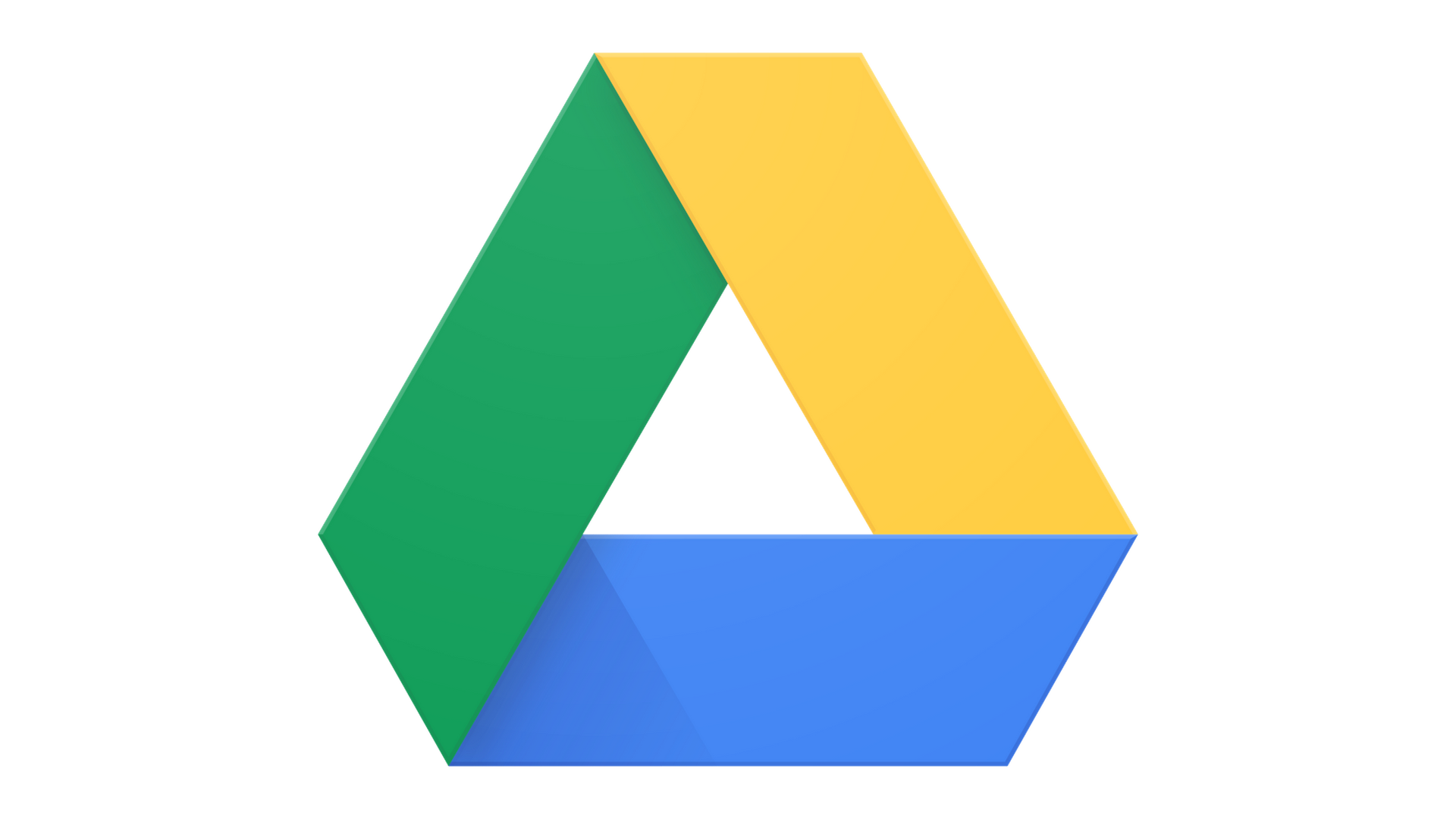
Google re-branded its cloud storage offering as Google One in an effort to clarify that the space is shared between Photos, Docs, Gmail, and any other Google consumer services. The old name, Google Drive, now only refers to the Google Drive app, which is used for managing your online files.
A free Google One account gets you 15GB of space, a reasonable amount. You can boost that to 100GB for $1.99/£1.59 a month or $19.99/£15.99 per year. Doubling that to 200GB is $2.99/£2.49 per month or $29.99/£24.99 per year, and a hefty 2TB is $9.99/£7.99 a month or $99.99/£79.99 per year. That’s generally on par with other top-tier cloud services. Google also offers even bigger 10TB, 20TB, and 30TB plans.
Google’s cloud service simply does a lot of things very well. Google Docs, Sheets, and Slides have earned a great reputation as reliable, fast, and easy-to-use web-based collaborative productivity solutions and the iOS apps even support split-screen multitasking on iPad. Google Drive provides access to all your stuff via the web, and the app integrates very well with the iOS share menu.
The Google Photos app is better than Apple’s in a lot of ways, especially the experience of accessing your photos on the web. It’s a great place to back up your photos and videos, if that’s all you use it for. But Google recently added new features to make it more compelling to sign up for a paid plan, with the Magic Eraser being the highlight. This feature allows you to easily edit out unwanted people or objects from a photo–all you have to do is circle the item you want to erase or accept the erase suggestion that’s made for you, select Erase All, and items are removed and the spaces are smartly filled in. Other features include Portrait Light, Portrait Blur, and free shipping on print orders.
Google also offers VPN by Google One, a VPN for Android and iOS that is coming to Mac and Windows. On March 8, Google announced that the VPN service will soon be available with any of the paid plans. Previously, you had to sign up for the 2TB plan. Google is also adding its dark web reporting feature to all paid plans. This scans the dark web for your personal info and notifies you if anything is found, as well as suggests what actions you can take to rectify the situation. The VPN and dark web report rollout will happen over the next several weeks.
For your Mac or Windows PC, Backup and Sync is fantastic. It integrates your Google Drive into Finder or Explorer, keeps it in sync across devices, and can even back up your Documents, Desktop, Pictures (including your Photos library), or other folders of your choosing.
It may feel strange to choose Google as your primary cloud storage solution when you use Apple products, but it really does work well. It’s a no-brainer if you regularly use a Windows PC or want to access your files from the web, and the price is reasonable.
Google Drive has grown into a very mature file-saving and sharing platform, and is our recommendation if you don’t want to use iCloud for whatever reason. Free app downloads for Mac, Windows, iOS and Android lets you log in and stayed logged in to all of your devices.
Microsoft OneDrive – Best cloud storage for a home office
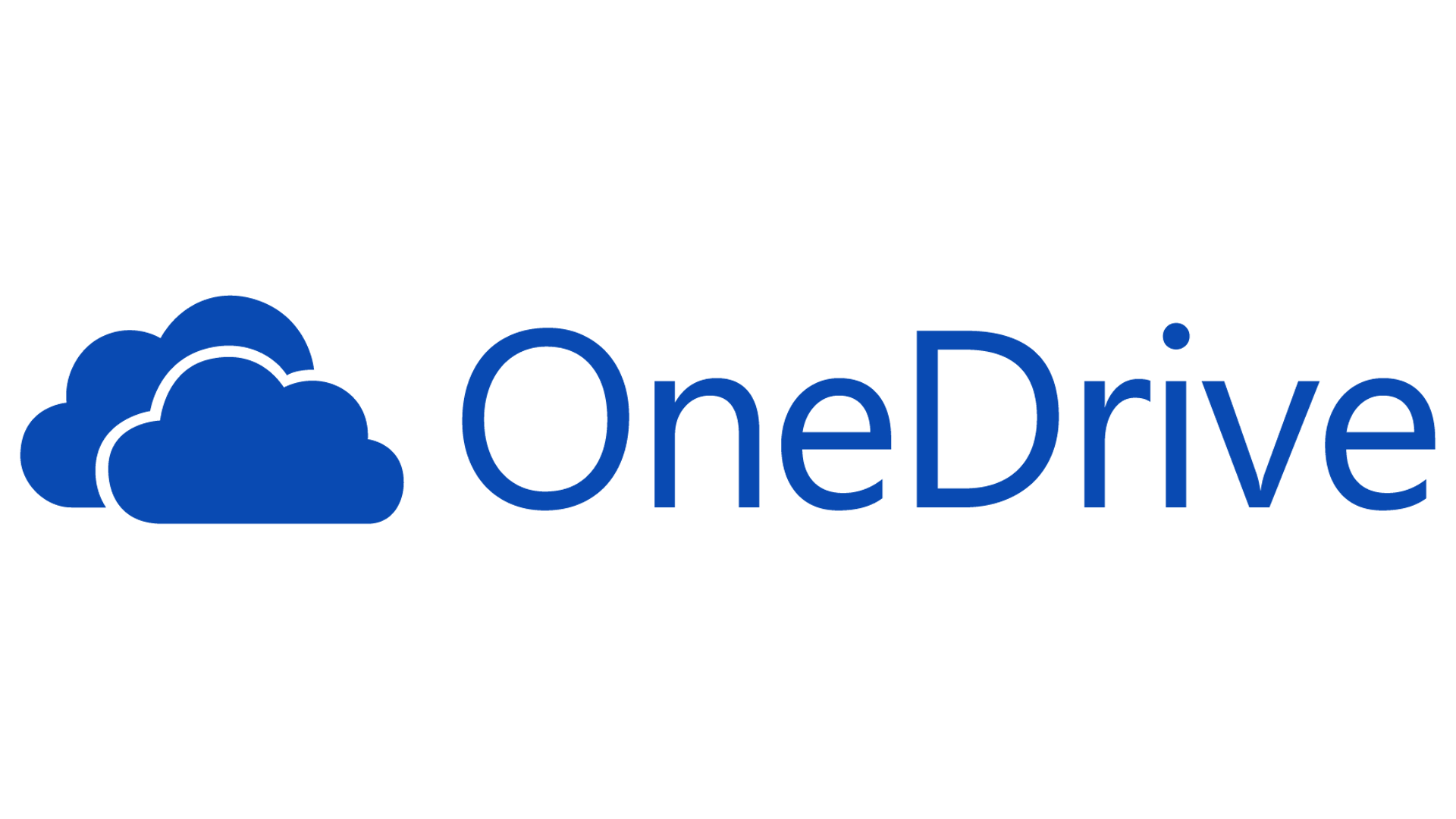
Microsoft OneDrive? For Apple users? Yeah! You’d be surprised how well Microsoft’s products work with iPhones, iPads, and Macs.
OneDrive gives you 5GB for free, the same ridiculously small storage space as iCloud. There’s a $1.99/£1.99 per month subscription that nets you 100GB of storage, which is just okay. For $6.99/£5.99 a month you can get 1TB of storage and office apps like Word, Excel, Outlook, and PowerPoint. Where OneDrive really shines is in its $9.99/£7.99 per month (or $99.99/£79.99 per year) level. This gives you 1TB of cloud storage for up to six users. That’s 1TB per user, not 6TB shared! Each user also gets Office 365, with full versions of Word, Excel, PowerPoint, Outlook, and OneNote, and you can install them on up to five computers, five tablets, and five smartphones.
It’s a good deal if you’ve got a family full of people with different devices. OneDrive, and all those Office apps, work on Windows (of course), Mac, iOS, and Android. Most importantly, Office apps are actually quite good on iOS and Mac. OneDrive syncs neatly across devices and works well on the Mac, integrating seamlessly into Finder. The iOS apps support iPad multitasking, and you even get Apple Watch apps for OneNote and Outlook.
Microsoft’s web-based apps are quite robust, too. So if you need to make some quick edits from a computer without Word or Excel installed, or just want to use a web-based email portal, you won’t get a half-baked experience.
If there’s a weak spot with OneDrive, it’s photos and videos. Yes, the OneDrive iOS app can automatically back up photos and videos from your iPhone or iPad (and OneNote has an awesome document scanner built-in), but the photo album experience online is lackluster and there’s no dedicated photo browser/editor app.
We still think Google provides a better overall cloud solution for most users, especially since you get three times as much free storage and double the storage at the $1.99/month level. But if you frequently use Microsoft’s productivity software, and especially if you have an iPhone or iPad but use a Windows 10 PC, you should give OneDrive a closer look.
Microsoft’s OneDrive comes as part of a Microsoft Office plan, be it one-off install or Office 365 subscription. The base yearly Office 365 pricing included a huge 1TB of OneDrive storage and is great if you’re fully bought into Microsoft Word, Excel, PowerPoint and Outlook.
It should be the number one choice for Office users, especially users of Mobile Office. But for those not using Office, as there may not be enough features to be attractive and Google Drive does a much better job of working well with different file types.
Box – Good for businesses
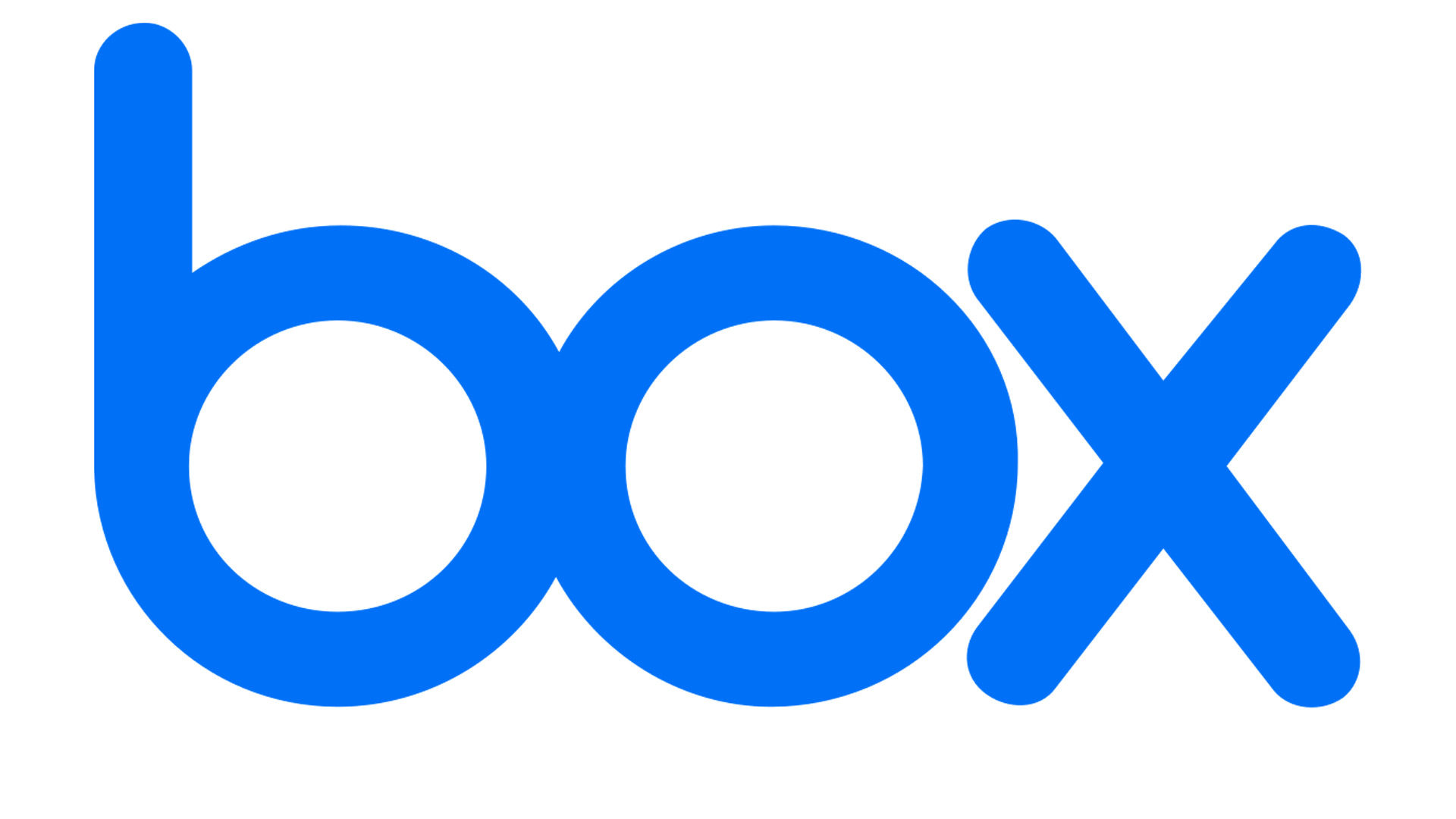
Box is primarily focused on its paid-for business accounts, which provide a wide range of additional features for larger organisations. There are a variety of different options available, including version-tracking controls, and tools for online collaboration and project management.
Sharing is obviously important for business users, and Box gives you great control by allowing you to specify preview, editing and downloading permissions for all your files.
There are also Individual and Teams plans. You get 10GB of free storage with the basic account, but this is limited to 250MB per file. There’s a 100GB option for $4.50/£5.50, but this is limited to 2GB files. If you need to share larger (5GB) files the $12/£11 a month option would be best, but this is still limited to 100GB storage. If you want the unlimited storage options you need to consider the Business Plans.
For solo file storage it’s not the best option, but businesses will appreciate the focus on security and unlimited storage options.
That being said, it’s useful if you want another option for storing documents, photos, and a few music files.
pCloud – Budget friendly cloud storage

pCloud might not be as familiar a name as some of the others on this list, but trust us, it’s one you should definitely learn.
The service handles all kinds of files with ease and uses 256-bit AES encryption to ensure that they remain safe while online. The basic tier comes with 10GB of free storage, albeit with the need to unlock 3GB of this via a few tasks, such as informing friend about the joys of pCloud. To be honest, this is not much of a drag, as your friends will probably thank you in the long run.
There are no pesky file size restrictions, and 30-day versioning is standard, so if you accidentally delete a file you’ll be able to recover it even after a few weeks.
If 10GB isn’t enough then you can move to 500GB for $4.99/£4.99 p/m ($49.99/£49.99 a year right now) or there’s 2TB available for $9.99/£9.99 ($99.99/£99.99 a year right now).
Like pretty much all the services in this roundup, there’s a free trial available that lets you see if the service fits your needs. We recommend you give each one a spin, and if you don’t mind a bit of file juggling then you might find that using the combined free tiers of all of them gives you enough storage for all your data needs.
Dropbox – the original cloud syncing service
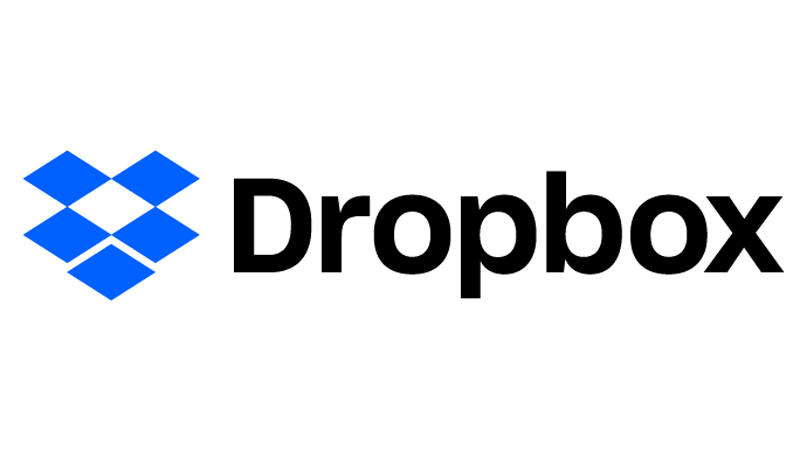
No discussion of cloud storage solutions would be complete without discussing the company that popularized consumer cloud syncing: Dropbox. Unfortunately, it’s hard to recommend for most users. A free DropBox Basic account nets you a paltry 2GB, and it doesn’t include some of the service’s niftier features like Smart Sync. The cheapest plan it offers is $9.99/£7.99 per month for 2TB (still missing a few features) or $16.99/£13.99 per month for a family plan with a shared 2TB for up to six users and all the service’s features. Dropbox does a great job of syncing folders on computers and mobile devices, but that’s just not enough anymore—its competitors do a great job of that, too. Creating and editing documents is done through Dropbox’s all-in-one Paper app, which is just okay.
Dropbox will back up your photos and videos if you want, but the photo management experience is lackluster. While Dropbox was the go-to cloud storage and sync service ten years ago, it has since been surpassed by more robust, flexible, and affordable offerings from its competitors.
The free version is great for consumers, but only offers 2GB free compared to iCloud’s 5GB, so it might only be worth it if you really need the extra storage. If you need more than that this is one of the most expensive options, especially considering it doesn’t offer extended versioning facilities or share permissions.
One useful feature is a little pull-down menu in your Mac’s main toolbar, which allows you to monitor your files as they are uploaded, and you can also set Dropbox to automatically upload photos from your iPhone or iPad, or even to upload your entire iPhoto library for safekeeping.
Cloud storage for Mac: Prices compared
The cloud storage option you should choose depends largely on how much you’re willing to pay. If you want free space, Google crushes the competition with 15GB—Microsoft and Apple both need to up their game. The 100GB for $1.99 level is a good deal for most people and equals the capacity Microsoft gives you with OneDrive.
Apple’s iCloud gives you 200GB for $2.99, which is the minimum you’re going to have to spend if you plan to back up iOS devices to the cloud along with photos and videos. Google matches Apple’s price and storage at this level. There’s a $0.99 tier below that, but even 50GB will fill up fast when you’re backing up your iPhone and all its photos and videos.
If you want to spend ten bucks a month, you’ll get 2TB from either Google or Apple, but Microsoft will give you six accounts with 1TB each, plus Office apps. That’s a sweet deal.
Dropbox’s 2GB is the worst free tier, and its cheapest paid tier is $11.99 a month and doesn’t even include all of Dropbox’s features.
| Tier | iCloud | Google One Drive | Microsoft One Drive | Box | pCloud | DropBox |
|---|---|---|---|---|---|---|
| Free | 5GB | 15GB | 5GB | 10GB | 10GB | 2GB |
| 50GB | 99c / 79p | |||||
| 100GB | $1.99 / £1.59 | $1.99 / £1,99 | $4.50 / £5.50 | |||
| 200GB | $2.99 / £2.49 | $2.99 / £2.49 | ||||
| 500GB | $4.99 / £4.99 | |||||
| 1TB | $6.99 / £5.99 | |||||
| 2TB | $9.99 / £9.99 | $9.99 / £7.99 | $9.99 / £9.99 | $9.99 / £7.99 |
For more advice about the best storage for your Mac take a look at the following:
