 At a glance
At a glanceExpert's Rating
Best Prices Today: Moom
For all the tweaking and features Apple has added to macOS to help us place, resize, and hide windows, there’s no way to snap them into standard sizes, resize them against a grid, or save custom window configurations. Moom brings these missing features to macOS, allowing you to have the same sort of flexibility for any app that some programs, like Photoshop, allow for windows only within their interface frame.
Moom manages most complexity by exposing its tools through the green zoom button. When you hover over this button on any window, a popup menu shows a set of standard window shapes: maximized, centered, half screen (top, bottom, left, right), and quarter screen (four corners). Click a button, and the window immediately resizes to the shape and position. Hold Option and the centered and quartered options appear; drag on the shapes, and you can pull them into quarter without Option, or on a multi-display Mac, “throw” them to the display in the direction of an arrow that overlays the window-resizing icon.
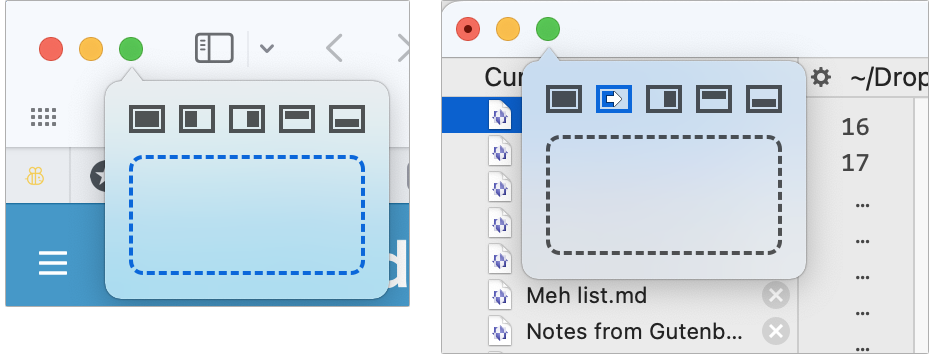
You can customize this zoom button hover menu in Moom > Preferences > Mouse > Zoom Button Controls. For instance, you can opt to add a grid that divides the screen in evenly shaped rectangles or a nonoverlapping, tiled hexagon pattern for dragging the window by standard size increments.
Dragging a window to any edge or corner of the display triggers preset sizing operations, like a quarter, half, or full size. You set these in the Mouse preference’s Snap to Edge and Corners view, logically enough.
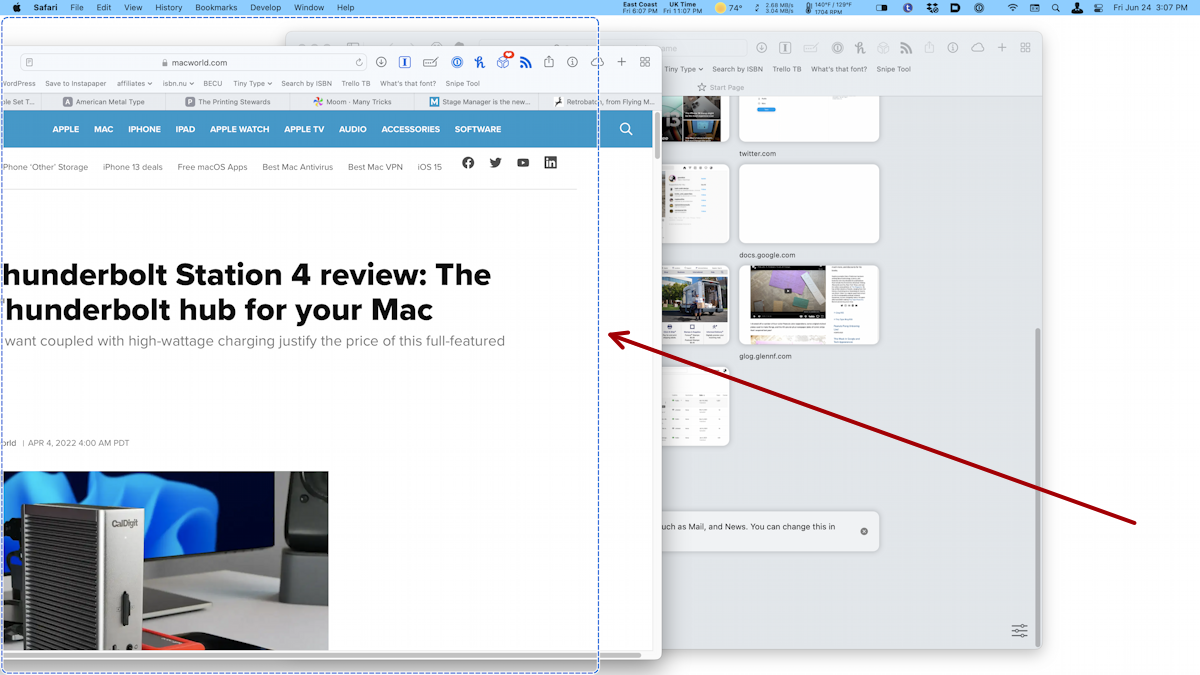
Most Moom operations can be reverted by hovering over the zoom button in a window and clicking the undo arrow.
Moom lets you create custom layouts that you can trigger via a menu or keystroke to shift windows into particular configurations. You might want to grow or shrink a window by 50 pixels, move it among multiple displays, center it, or move it to an edge or corner.
There’s also an option called Arrange Windows, in which you take a snapshot of currently visible windows across apps. A checkbox, “Ignore obstructed windows,” lets you choose whether to capture windows that are not overlapping any other windows or record the positions of all visible windows. This is a perfect way to save your preferred layouts and retrieve them or switch among them.
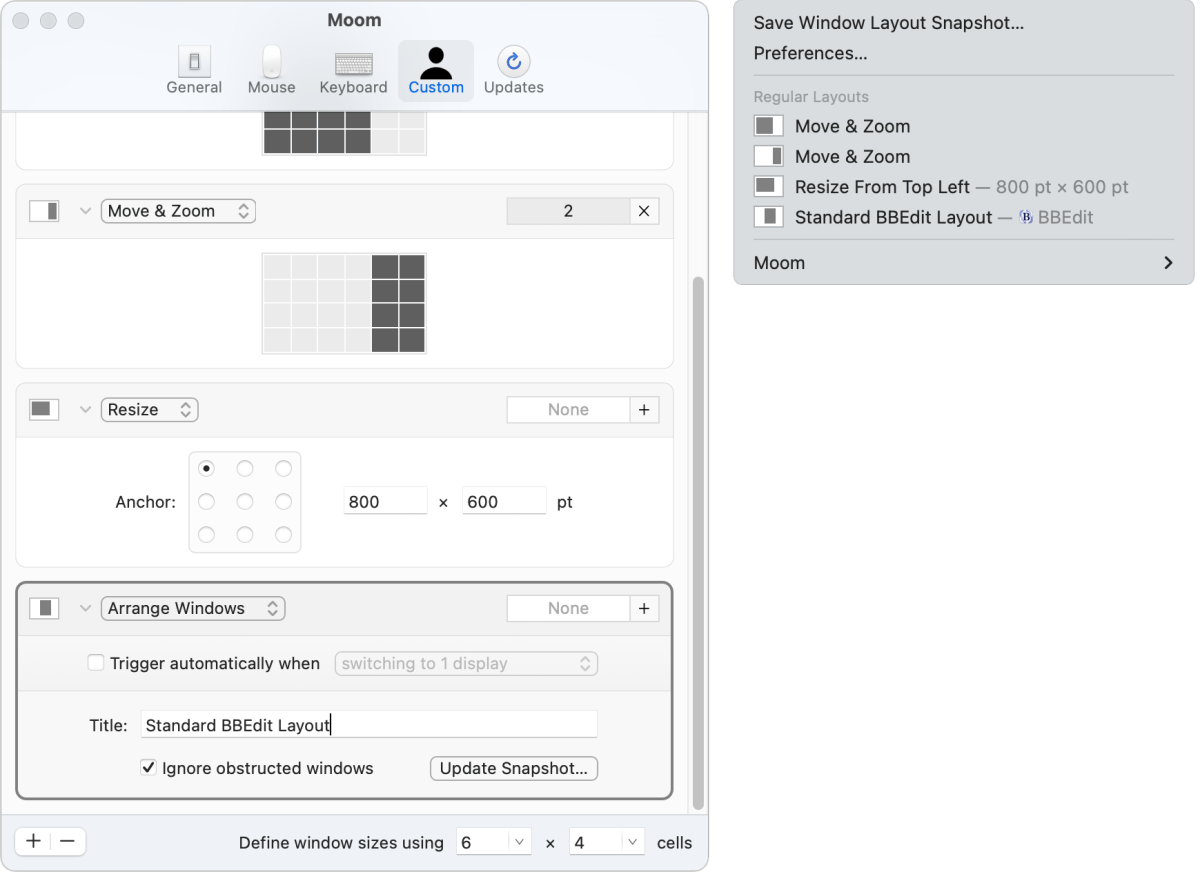
You can pick this layout from a menu or with a keyboard shortcut. But if you have a multi-display setup that changes regularly, such as with a docked and on-the-go laptop or for presentations, you can choose a trigger for a layout. When the number of displays your Mac is connected to changes, Moom can restore a layout without manual intervention.
While the app relies on a mouse or other pointing input device as installed, you can enable keystroke access to nearly every feature. This lets you invoke Moom and then resize windows by increments and snap windows into sizes and parts of the display.
Moom has only one missing feature, and it’s not a big one. Your settings don’t sync across iCloud or other methods. The company offers instructions on copying static settings.
Moom costs $10 purchased from its developer, Many Tricks, or $9.99 via the Mac App Store. A trial version includes 100 “Mooms,” or a 100 window performed via the app. A countdown appears in the Preferences dialog.
Macworld last reviewed Moom in 2011, for version 1.1, before it gained its window-unit resizing feature.
With the strong resurgence of the Mac in recent years, we want to celebrate the tools we use and that readers recommend to make the most of your macOS experience. Mac Gems highlights great nuggets of Mac software, apps that have a high utility, have a sharp focus on a limited set of problems to solve, and are generally developed by an individual or small company. Stay tuned for weekly updates, and send your suggestions to the Mac Gems Twitter feed (@macgems).
