iOS is at the heart of the iPhone experience. It’s the operating system on which everything else sits, while also delivering plenty of features and dedicated apps built by Apple itself. If you’ve ever wondered about when versions came out, how you can check the one you’re currently using, or how to update to the latest iteration, we have the answers. Here’s our whistlestop tour of iOS.
iOS version history
iOS made its debut in 2007 alongside the first iPhone. Although, when Steve Jobs held the little device aloft revealing it to the world for the first time, it wasn’t running iOS 1. Instead, it was reported by Apple to be powered by OS X, the software for the Mac. Over time it was called iPhone OS, until finally gaining its now legendary name in the fourth generation of the software when it was shortened to iOS in 2010.
Significant milestones are scattered across the iOS timeline, with the first being the introduction of the App Store in iPhone OS 2 in 2008. iOS 4 saw the iPad joining the scene and using the operating system alongside the iPhone.
iOS 5 was introduced along with the iPhone 4S in 2011, which saw the debut of Siri as a built-in part of the operating system. Sadly, this was the last version of the software to be released when Apple CEO and Founder Steve Jobs was still alive.

Apple
Things changed significantly in iOS 11 in 2017 as it brought the first touch and gesture interface, allowing the first iPhone without a Home button–the iPhone X.
Another major shift was with iOS 13 in 2019, as it marked the bifurcation of Apple’s mobile operating systems, with iPhones staying on iOS but the newly announced iPadOS powering the new iPads. This would continue through to the present day, although the version numbers have stayed in sync, with the latest ones being iOS 16 and iPadOS 16.
iOS 17 and iPadOS 17 are the next expected versions of the software and Apple gave us a preview of what is coming at WWDC in June. You can install the beta of iOS 17 now, but we recommend you wait for the final version, which should be available in September.
List of iOS versions and latest versions
Here’s a breakdown of all the versions of iOS that have been released, when they were released, when they were last updated, and the latest iOS version.
- iPhone OS 1 – Released June 29, 2007 (Latest 1.1.5 July 15, 2008)
- iPhone OS 2 – Released July 11, 2008 (Latest 2.2.1 January 27, 2009)
- iPhone OS 3 – Released June 17, 2009 (Latest 3.2.2 August 11, 2010)
- iOS 4 – Released June 22, 2010 (Latest 4.3.5 July 25, 2011)
- iOS 5 – Released October 12, 2011 (Latest 5.1.1 May 7, 2012)
- iOS 6 – Released September 19, 2012 (Latest 6.1.6 February 21, 2014)
- iOS 7 – Released September 18, 2013 (Latest 7.1.2 June 30, 2014)
- iOS 8 – Released September 17, 2014 (Latest 8.4.1 August 13, 2015)
- iOS 9 – Released September 16, 2015 (Latest 9.3.6 July 22, 2019)
- iOS 10 – Released September 13, 2016 (Latest 10.3.4 July 22, 2019)
- iOS 11 – Released September 19, 2017 (Latest 11.4.1 July 9, 2018)
- iOS 12 – Released September 17, 2018 (Latest 12.5.7 January 23, 2023)
- iOS 13 – Released September 19, 2019 (Latest 13.7 September 1, 2020)
- iOS 14 – Released September 17, 2020 (Latest 14.8.1 October 26, 2021)
- iOS 15 – Released September 24, 2021 (Latest 15.7.5 April 10, 2023)
- iOS 16 – Released September 12, 2022 (Latest iOS 16.5 May 18, 2023)
- iOS 17 – In Beta, full release expected in September 2023.
List of iPadOS versions
While iOS was the initial operating system for iPad, this changed with the release of iPadOS 13 in 2019. Since then, iPads have had their own platform, enabling Apple to better harness the power of its larger devices. Here’s the short release history of iPadOS:
- iPadOS 13 – Released September 24, 2019 (Latest 13.7 September 1, 2020)
- iPadOS 14 – Released September 16, 2020 (Latest 14.8.1 October 26, 2021 )
- iPadOS 15 – Released September 20, 2021 (Latest 15.7.3 January 23, 2023)
- iPadOS 16 – Released October 24, 2022 (Latest 16.3.1 February 13, 2023)
- iPadOS 17 – In Beta, full release expected in September 2023.
Which iOS versions are currently supported?
In terms of new features, only iOS 16 is currently supported by Apple. For those with older versions though, Apple does still support iOS 15 with security updates. iOS 14 and iOS 13 are considered obsolete by Apple because the same phones that can run those operating systems can run iOS 15. When necessary Apple will support iOS 12–for example, in January 2023 there was a security update for iOS 12.
Apple has done a great job of making the newer iOS versions compatible with iPhones from older generations, so many iPhones are able to run supported versions of iOS. This includes the iPhone 5S, which was released in September 2013 and runs iOS 12. However, we expect that Apple will not support iOS 12 for much longer. See: How long does Apple support iPhones?
We run through which iPhone supports which version of iOS in a separate article: iOS compatibility: Find out the latest version your iPhone can run.
When iOS 17 launches it is likely that Apple will continue to support iOS 15 for the iPhone SE, iPhone 6s, iPhones 7 and 7 Plus, and iOS 16 for the iPhones 8 and 8 Plus. But the iPhones 6, 6 Plus and 5S will likely be left out in the cold as they only support iOS 12.
How to tell which version of iOS your iPhone is running
If you’re not sure which version of iOS you’re currently using, it’s very easy to find out. Just go to Settings > General > About and look for the iOS Version number. It’s the same steps for iPadOS.

Foundry
How to install the latest version of iOS
Updating your iPhone to the latest version of iOS is simple, so long as your device is compatible. This doesn’t require much detective work though, as your iPhone will know whether it is eligible for the upgrade or not.
To find out, go to Settings > General > Software Update, and your iPhone will check to see if there are any available. You may also see a notification on the Settings page that says ‘Software Update Available’, which you can click to go straight to the update page. iPadOS works the same way.
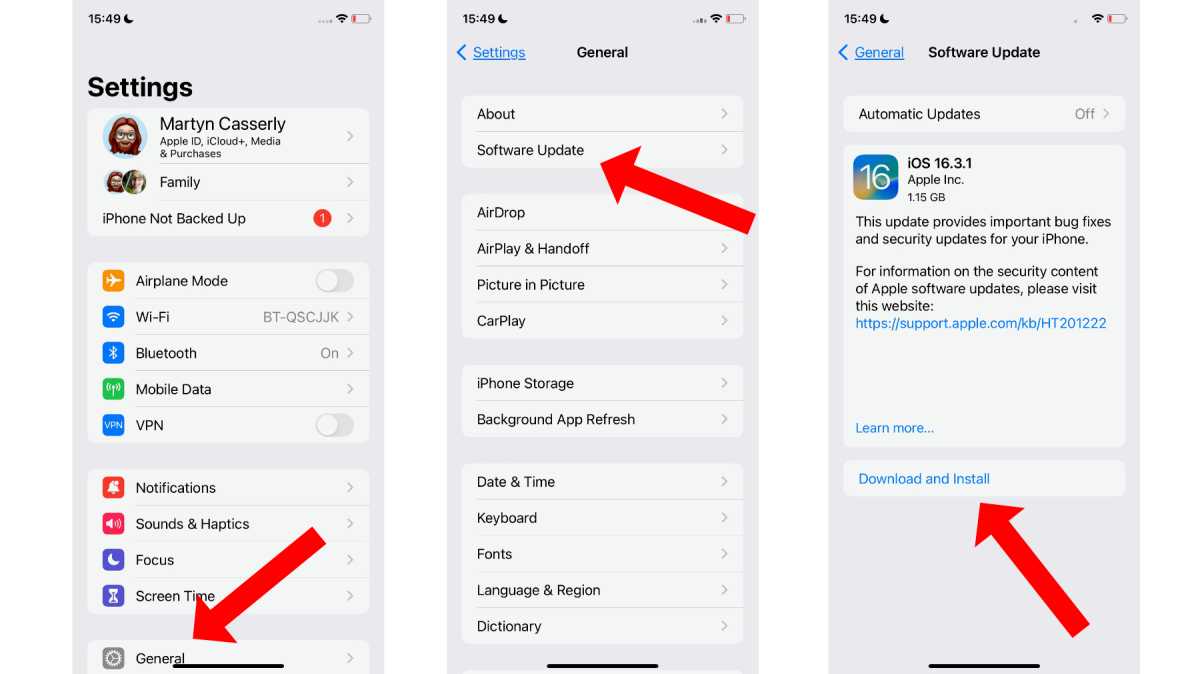
Foundry
If there are no updates, you’ll see a message along the lines of ‘iOS is up to date’. Should there be one available, it should tell you on the screen and give you the option to ‘Download and Install’. Do this and your iPhone will automatically apply the update and bring your software to the latest version.
You can also read our tutorial on how to update iOS on iPhone for more details.
So, there it is. A potted history of iOS. Want to know about all the versions of macOS? Read: Mac OS X and macOS: Every version released so far.


