Expert's Rating
If there’s a person on the planet who pays attention to every reminder they set about upcoming appointments and never misses a one, well, I wish there were an Attendance Nobel Prize Committee who could issue them an award. Most of us have a little more trouble sorting through the distractions to stay on target even when we have had the presence of mind to have a computer, phone, or table remind us!
In Your Face for macOS takes a simple idea and makes it powerful and compelling. When it’s time for an event alert, it fills your entire screen with a modal dialog you have to click to dismiss. If you have two more displays, you can opt to fill all of them.
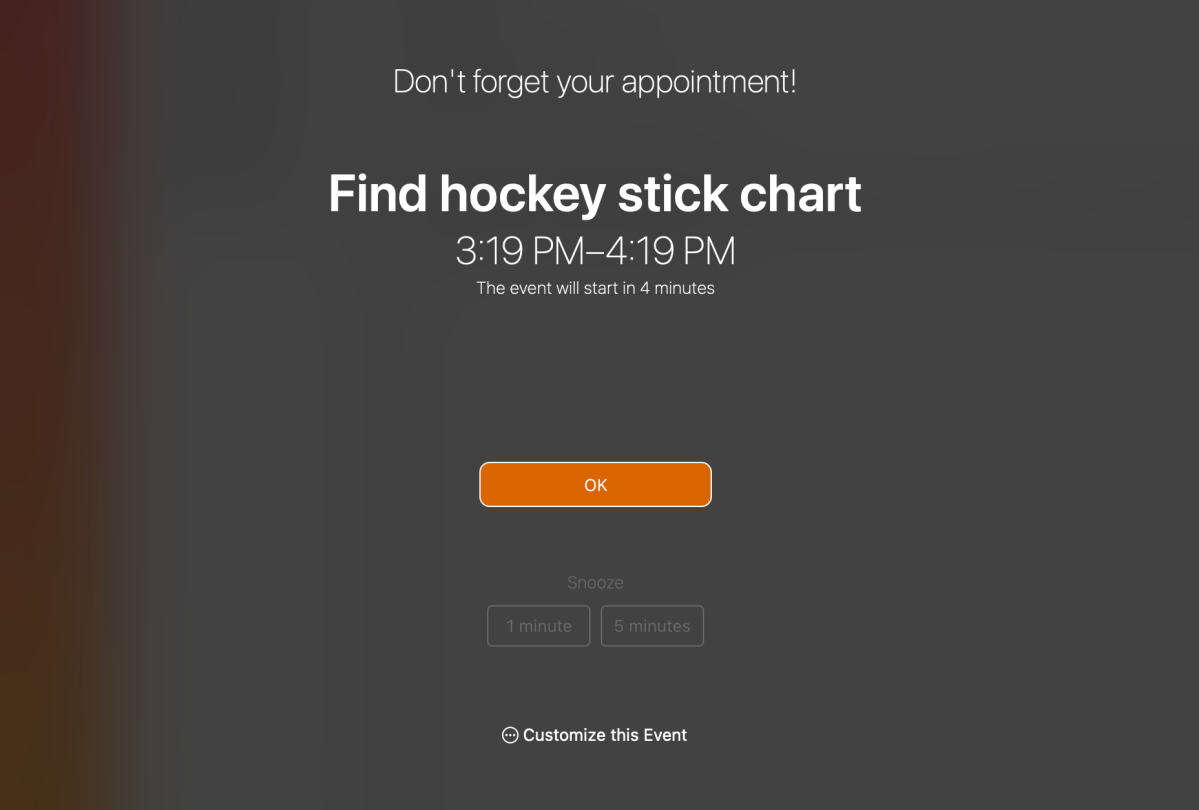
This might sound obnoxious if it were something Apple introduced as a default. Instead, it’s an app you can purchase and control. Pick which calendars to include. Modify the time before an event at which you’ll be notified. Omit certain events. It’s all at your fingertips.
When you first install and launch In Your Face, you’re prompted to select calendars from those linked in via Internet Accounts or the Calendar app. The list view’s dialog can’t be expanded, a small nit to pick, but relevant when you have a few dozen calendars across various services.
You also select how far in advance you want to receive your full-screen, bonk-on-the-head alert. You can modify this later and customize that interval for individual events.
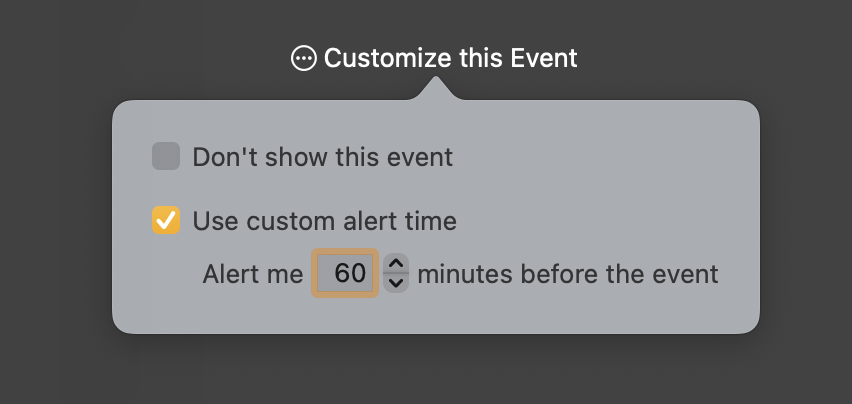
From that point on, reminders from those calendars appear at the specified time. That screen tells you, “Don’t forget your appointment!” and puts the details below that. If you’ve set notes, you can click a button to reveal those, including links. In Your Face includes a video icon for links to videoconferencing services you can click directly. There’s a big, orange OK button to click to dismiss it.
But you’re not stuck. You can snooze the alert for 1 or 5 minutes or click Customize This Event to set unique parameters: exclude it from In Your Face alerts or set a custom alert time before the event.
You can set this up before an event is triggered by selecting the upcoming reminder in In Your Face’s system menu. That creates a preview of the alert, and you can then customize it.
If calendar-based events aren’t the right fit, you can create reminders within In Your Face. Choose New Reminder from the app’s system menu, set a name, note, date, time, and reminder interval, and then click Add Reminder. These reminders are only managed internally.
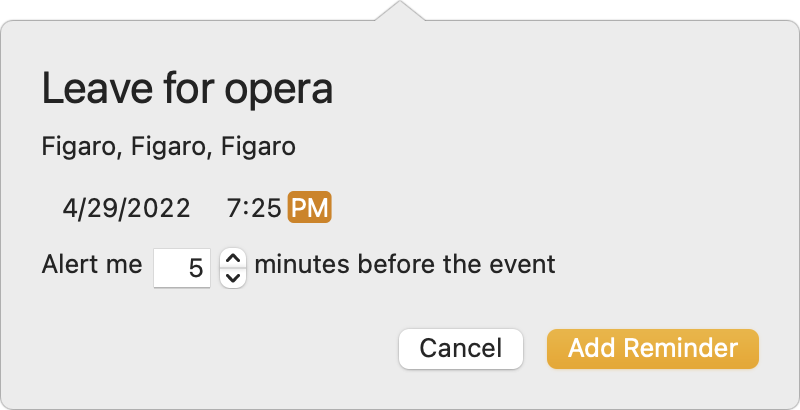
Oddly, even though you can create an In Your Face reminder, the app doesn’t pull from alerts set as system Reminders, ostensibly because Reminders aren’t designed around events but actions you need to take. It would be an improvement if you could opt to include Reminders entries, too.
For a modest app, In Your Face could have a huge impact on the lives of people who struggle with keeping their internal clock and external attention ticking along.
With the strong resurgence of the Mac in recent years, we want to celebrate the tools we use and that readers recommend to make the most of your macOS experience. Mac Gems highlights great nuggets of Mac software, apps that have a high utility, have a sharp focus on a limited set of problems to solve, and are generally developed by an individual or small company. Stay tuned for weekly updates, and send your suggestions to the Mac Gems Twitter feed (@macgems).

