We all love shiny bells and whistles but technology, like referees, is often at its best when you don’t notice it. Fall detection, one of the headline features of the Apple Watch Series 4, is a good example.
As the name suggests, the feature is designed to notice when you fall over heavily, pop up an onscreen query asking if you’re okay, and offer to call an ambulance. If you remain still for roughly a minute, it will call the ambulance automatically without user input.
Most of us, with luck, will never need this feature, but (particularly for the elderly, those with disabilities, or other at-risk groups) it’s nice to know it’s there. In this article we explain how to turn on and use fall detection on your Apple Watch.
What you need
An Apple Watch Series 4. This feature is not available on any other watches (although it will presumably be kept for the Series 5).
You don’t need to update watchOS; the Series 4 will offer fall detection out of the box.
Turn on fall detection
First up, if you’re aged 65 or over and have told your Apple Watch this fact when setting it up (or added your age to the Health app at any point), then fall detection will be turned on by default.
Those who are younger than 65 will need to open the Watch app on the paired iPhone and, from the My Watch tab, tap Emergency SOS (near the bottom of the second group of options), then turn on fall detection. Tap the slider again to turn the feature off.

How fall detection works
With the feature activated, your watch will start looking out for suspicious activity. If it thinks you’ve taken a heavy fall, it will give you a haptic ‘tap’ on the wrist and pop up an onscreen query asking whether you’re okay, and offering to call the emergency services.

Swipe across the slider EMERGENCY SOS to agree to this. You can tell it you’re okay, or just leave it, and no ambulance will be called – assuming you’re moving around normally again.
(When we first tested this feature back in autumn 2018, it offered two ‘everything’s okay’ options – I fell but I’m okay, or I didn’t fall at all, presumably so it could get better at tracking your movements. But at time of writing you just get ‘I’m OK’.)
If you’ve stayed mostly still since the fall, the watch will adopt more drastic steps. After a minute of immobility, it will commence a 15-second countdown, tapping you and making an increasingly loud noise as it goes. At the end of this countdown if will call the emergency services. Tap Cancel to stop this happening, then confirm.
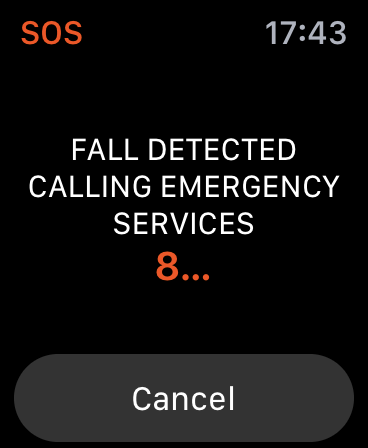
In either case, after calling the emergency services the watch will notify your emergency contact, passing on your location and telling them that you fell and that the emergency services have been contacted.
Undetected falls and false positives
Apple explicitly warns that fall detection won’t detect all falls. Obviously to some extent this will depend on how severe the fall is, and it’s probably for the best if it doesn’t start nagging you with popups every time you slightly stumble. But you shouldn’t relay on even quite heavy falls being detected every time.
As part of our Apple Watch Series 4 review we deliberately fell over, as hard as we could, six times, and only two of these resulted in the popup. Then again, since these were by necessity ‘fake’ falls, it’s possible that the success rate would be higher with the real thing.
On the other side, the company also warns that very physically active people may get false positives when the watch mistakenly thinks “high-impact activity” is a fall. We’ve not had any false positives, although this may say more about our lifestyles than about the accuracy of fall detection.


