Apple’s Screen Time feature can be used to limit activities, duration, and times of day that kids in a Family Sharing group can use their devices. However, you can also use Screen Time to remind yourself to get off your phone or computer after some amount of time or at times a day.
The trouble? You can set a Screen Time passcode for yourself, setting an extra bar to cross when you hit a limit. (If you’re too tired to remember your passcode, probably time to put the phone down.)
When you set the Screen Time passcode for yourself in Settings > Screen Time, where you tap Use Screen Time Passcode, iOS and iPadOS prompt you to pick a four-digit screen passcode and enter it, then enter it a second time to confirm you recall it accurately. So far, so good. (In macOS, you can only set a Screen Time passcode for accounts that aren’t set with Administrator status.)
Apple now tells you to enter the password for your Apple ID account in a screen labeled Screen Time Passcode Recovery. This provides a backup: if you forget your Screen Time passcode, you can use your Apple ID to unlock your device or disable Screen Time. You can tap Cancel to avoid entering your Apple ID. If so, iOS or iPadOS prompts you with “Are you sure?” It offers two buttons: Skip or Provide Apple ID. Tap Skip, and the passcode is set without the recovery option.
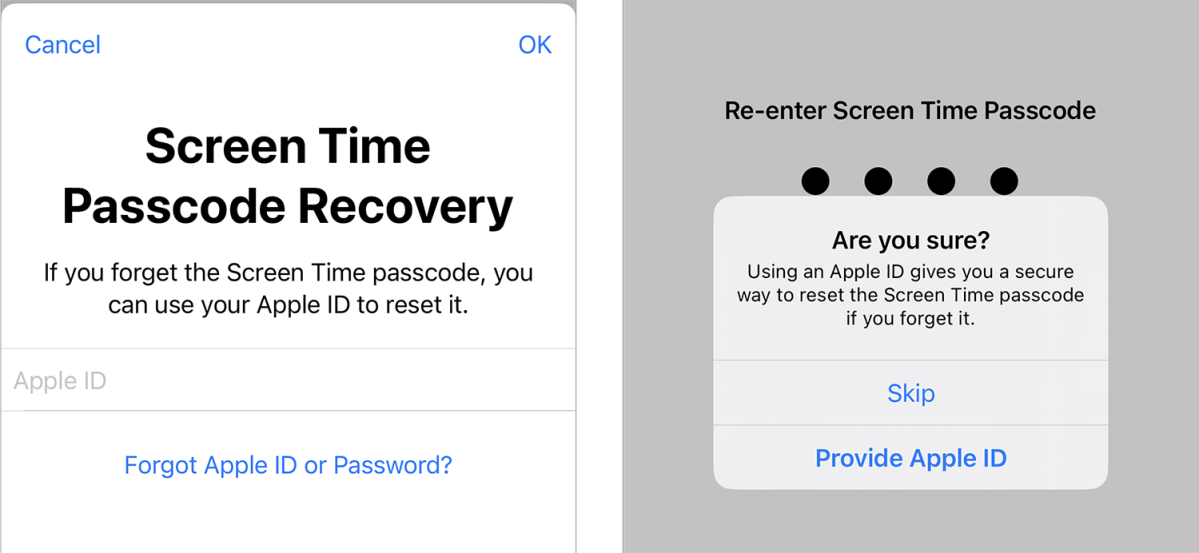
This is all well and good unless and until you forget your Screen Time passcode. While you might think this unlikely, this passcode is distinct from other codes we routinely enter on our devices. So you might have no reason to use it for periods of time. If you haven’t stored your choice in a password manager, it could flit out of your mind.
If you don’t remember your code and you set up the Apple ID backup, you can follow Apple’s reset instructions at this support page.
One reader wrote in looking for advice on recovering their code as they had bypassed the Apple ID step. Initially, I thought they were mistaken, as Apple’s page documenting how to enable a Screen Time passcode says, “Enter the Apple ID and password* that you used to set up the Screen Time passcode.” There’s no “if you choose” or “you can tap Skip.”
But it’s optional–and there’s no way to back out of it. Our reader wound up having to reset his device.
This Mac 911 article is in response to a question submitted by Macworld reader Henry.
Ask Mac 911
We’ve compiled a list of the questions we get asked most frequently, along with answers and links to columns: read our super FAQ to see if your question is covered. If not, we’re always looking for new problems to solve! Email yours to mac911@macworld.com, including screen captures as appropriate and whether you want your full name used. Not every question will be answered, we don’t reply to email, and we cannot provide direct troubleshooting advice.
