The beta of iOS 17 has arrived and beta testers have raced to install it on their iPhones. Testing the beta of iOS 17 does give you a glimpse of what is to come later this year when the final version of iOS 17 arrives, but installing a beta can have more risks than benefits, especially early on in the beta testing process. If the buggy pre-release iOS 17 becomes more trouble than it is worth here’s how to remove it.
How to remove iOS 17 and go back to iOS 16
Restore your iPhone to factory settings

Foundry
In order to reinstall iOS 16 on your iPhone after you have been running the iOS 17 beta you will first need to restore your iPhone to factory settings.
To do this you will need to use the Finder on a Mac (or iTunes on a PC).
- Plug your iPhone into the Mac (or PC).
- You will need to put your iPhone into Recovery Mode. To do so press the up volume and down volume in quick succession, then the side button but keep pressing the side button until you see the image above of a cable and laptop (expect it to take a while).
- Once your iPhone is in Recovery Mode, on your Mac or PC click on Restore.
- Wait while your iPhone is wiped.
Restore your iPhone using an iCloud backup
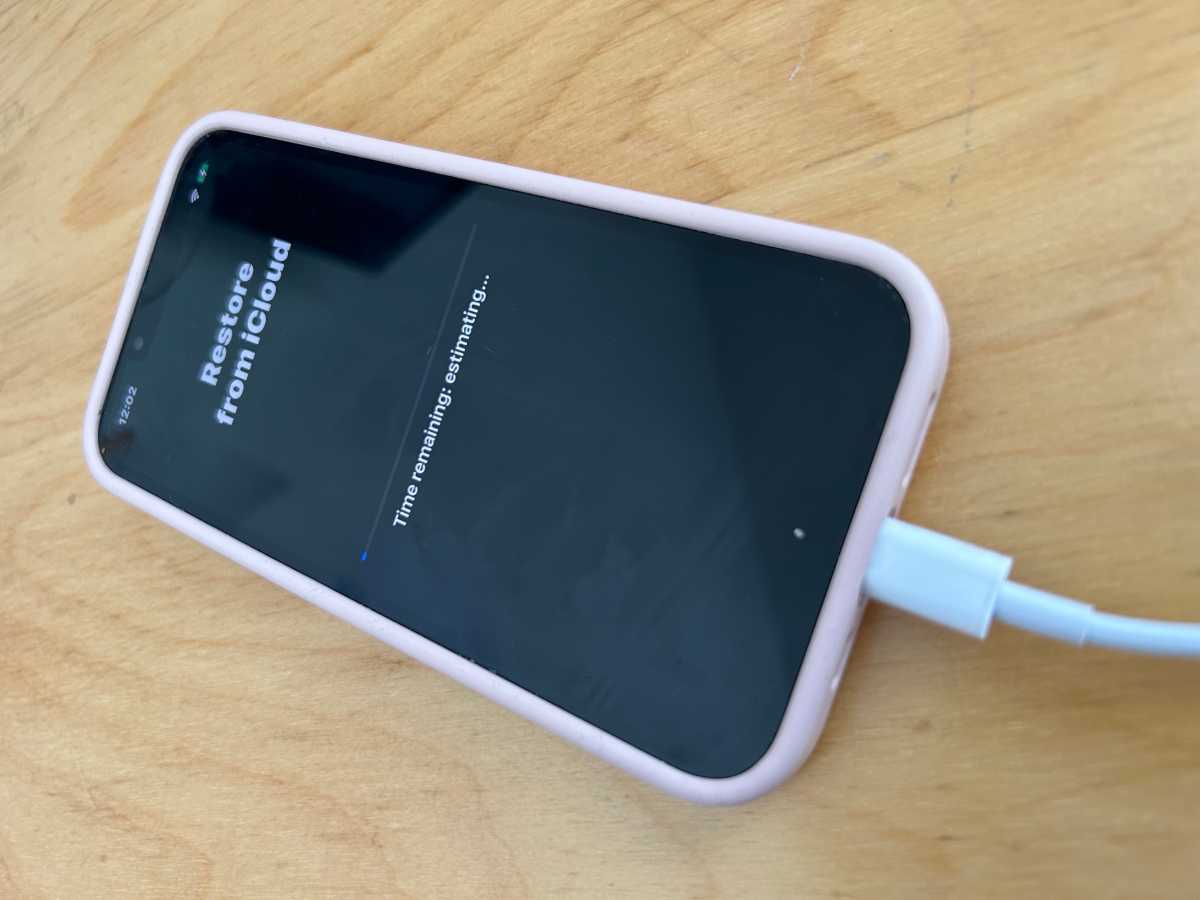
Foundry
Now you can restore an old iCloud backup with all your data from before you installed the beta.
Now you have wiped your iPhone you can get on with the process of recovering it from a backup prior to your beta adventure.
- Swipe up from the Welcome screen.
- Tap on English (or your language) and select your country or region.
- Click on Set Up Manually.
- Work through the various steps until you get to the Transfer Your Apps & Data screen and tap on From iCloud Backup.
- Log into your Apple ID and wait while your device signs in.
- Now choose an iCloud backup from before you downloaded the beta. Click on Show more backups to find an older one if you don’t see it.
- Wait while the Restore from iCloud takes place, which could take a while.
Download iOS 16 from IPSW and install that (if Step 2 doesn’t work)
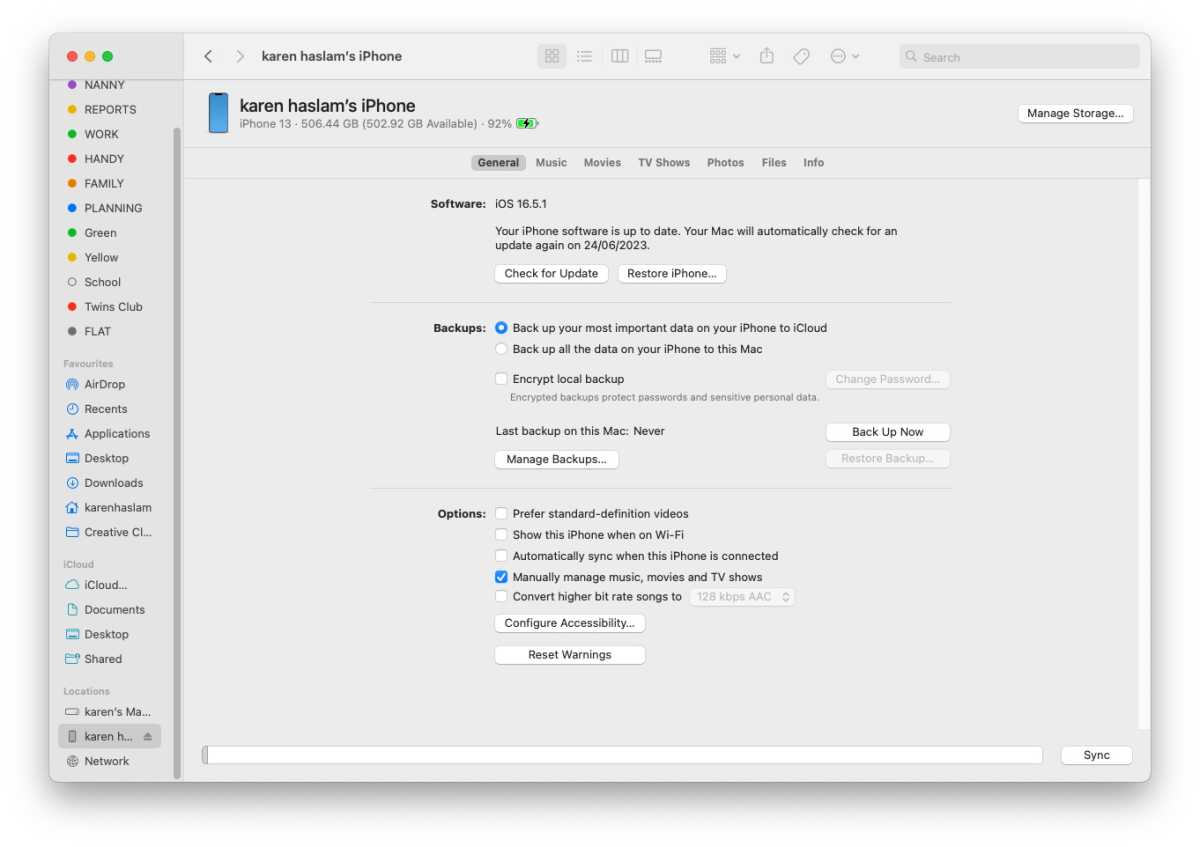
Foundry
If the above options didn’t work for you, for some reason every time you recover from your iCloud back up your iPhone stubbornly continues to run iOS 17 we have one more option for you, which also requires you to use Recovery Mode.
- Visit the IPSW website, here you will find versions of iOS 16 for the various iPhones.
- Click on the iPhone icon.
- Find your iPhone and click on that.
- Now download the latest ‘signed’ IPSW.
- Next you need to put your iPhone into Recovery Mode: plug into your Mac, open the Finder (on a PC it’s iTunes) and then press the up volume and down volume in quick succession, then the side button and keep holding the side button until you see the image above of a cable and laptop.
- Once you are in Recovery Mode on your Mac you should click on Restore, but at the same time press the Option/Alt key. This will allow you to find the version of iOS 16 you just downloaded.
- Select that and recover your iPhone.
How to leave the beta program
If you want no part of the iOS beta program you can remove your device from it. That way you won’t be able to see any Beta updates, and won’t be tempted to install them.
To leave the iOS 17 beta program, follow these steps on your iPhone:
Remove your device from the iOS beta program.
- Sign in.
- Click Leave Program.
If you ever decide you want back into the beta program–like when the iOS 18 public beta arrives, for instance, you can head over to the Apple Beta Software Program site and re-enroll your device. Read more about how to be a beta tester here: How to join Apple’s beta program and try out new software.
How to stop getting iOS Beta updates
You don’t have to leave the beta program though, you could just turn off Beta Updates so that you don’t receive them on your device.
Once the final version of iOS 17 arrives Apple will continue to issue beta updates as it works on new features. But now that your iPhone has a stable release of a shiny new operating system, you might not want to keep up with the betas anymore. It is easy to stop getting beta updates and just use the final version.
- Open Settings.
- Tap on General.
- Tap on Software Update.
- Tap on Beta Updates.
- Tap on Off.
- Tap on Back.
Now you’ll only receive software updates when Apple pushes them to the general public, roughly once every six weeks. You can still see that there is a beta update, but your iPhone won’t volunteer to download them unless you switch Beta Updates back on by following the steps above.
How to remove a Beta Profile
Prior to iOS 16.3, the process for removing an iOS beta was different.
- Head over to the Settings app.
- Tap General.
- Tap on VPN & Device Management.
- Select the iOS Beta Software Profile that appears.
- Tap Remove Profile.
- Enter your device password.
- Tap Remove a second time to confirm.
- The iPhone will now need to restart.
We also cover How to remove macOS beta from a Mac.


