If you’ve ever wanted to take an early look at new versions of Apple’s operating systems before they launch, and maybe help shape them in the process, then Apple’s beta program is something you should consider. This initiative allows developers and public beta testers to gain access to the updates before they’re released, so they can help test for bugs and give any new features a thorough workout before they’re unleashed on the general public.
Apple has revealled the details of the next round of operating system updates at its worldwide developers conference (WWDC) – which kicked off with a Keynote on June 5. Soon after the keynote closed the first developer betas of iOS 17, iPadOS 17, watchOS 17, and macOS 14 Sonoma arrived and it’s likely that lots of Apple fans will be interested in how they can get their hands on the beta versions of the new software.
If you are keen to get involved in testing the new software – and any other Apple operating system – read on to find out how to apply.
In this article we explain how to get involved with testing the betas, but also point out some of the reasons why you may wish to give it a pass and wait for the final versions of iOS 17, macOS 14 and other OSs to arrive.
What is the Apple beta programme?
As the name suggests, this is a chance for volunteers to download a beta version of the new operating system for their device and test it out. It’s completely free and you can sign up for beta versions of the following software:
The idea is that you install the pre-release software and use it as you would your normal OS and send Apple comments through the built-in Feedback Assistant regarding crashes or other behavioural anomalies that you encounter when testing your apps, or when using the software as you would normally.
It comes in two flavours – Public and Developer – with the latter including some extra options..
Developer Beta: Meant for developers who need to get their apps working on the new operating system. The developer beta came out after the keynote.
Public Beta: Usually a few steps behind the developer beta, which essentially means that the public beta will be slightly more stable. There is usually a slightly longer wait until the first version of the public beta arrives, but once the programs are under way there is usually only a few days between the developer beta being released and the public version arriving.
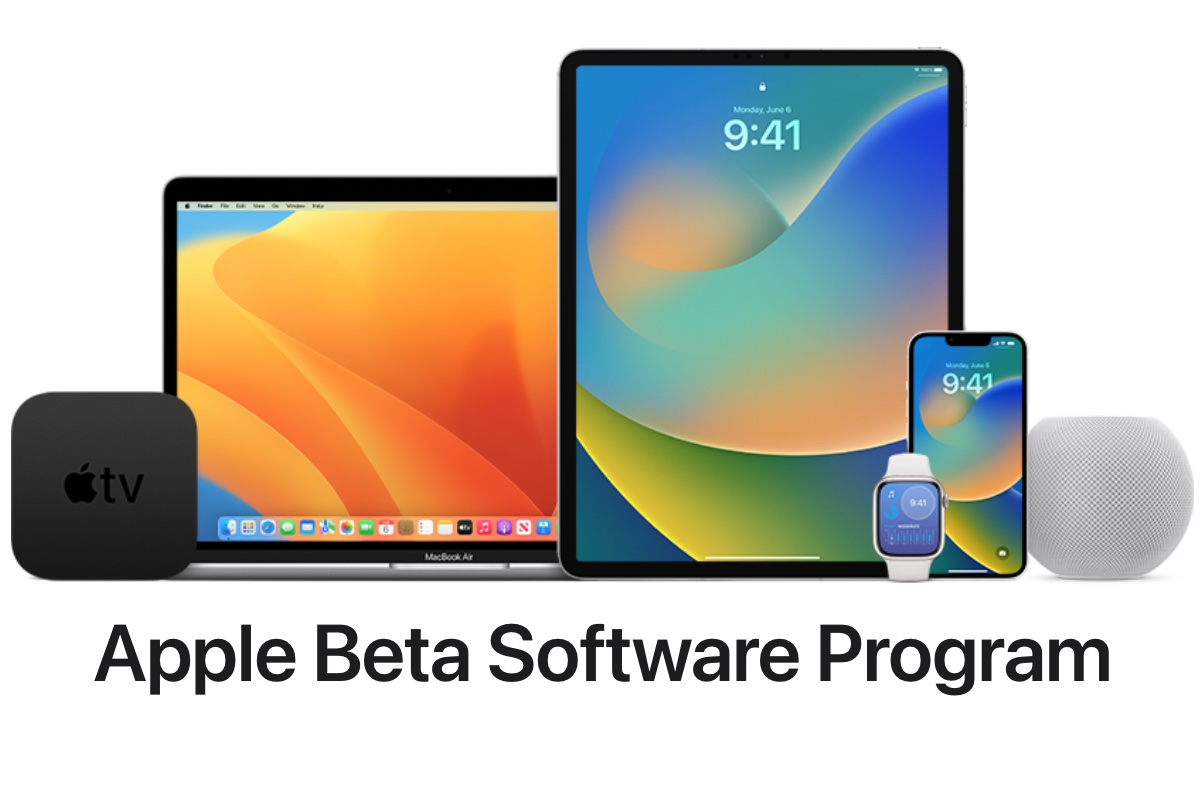
Apple
When will the iOS beta come out?
The first developer beta of iOS 16 arrived just after the WWDC keynote on June 5.
The first public beta of iOS is likely to arrive in late June or early July.
When will the macOS beta come out?
The first developer beta of a new version of macOS was also issued following the WWDC keynote on June 5.
There is a longer wait for the first public betas to arrive. The the first public beta of macOS may come a few weeks later than the iOS public beta, around the middle of July.
Is Apple’s beta program free?
It’s free to join the both the developer and public beta programs.
It used to be necessary for developers to sign up to the Apple Developer Program (here), which costs $99/£79 a year, but as of 2023 you can get the developer beta with a free developer account.
The free public beta testing programme is open to anyone with a valid Apple ID (iCloud accounts qualify) who goes to the Apple Beta Software Program page and signs up.
How can I get a free Apple developer account?
On an iPhone download the Apple Developer app from the iOS App Store.
- Open the Apple Developer app on your iPhone and tap on Account.
- Tap on Sign In.
- Sign in using your usual Apple ID.
Once you are signed in on the Developer app go to Settings > General > Software Update on an iPhone and you should see Beta Updates as an option.
The same applies on iPadOS and macOS. Just go to the Software Update section and you will see the Beta versions.
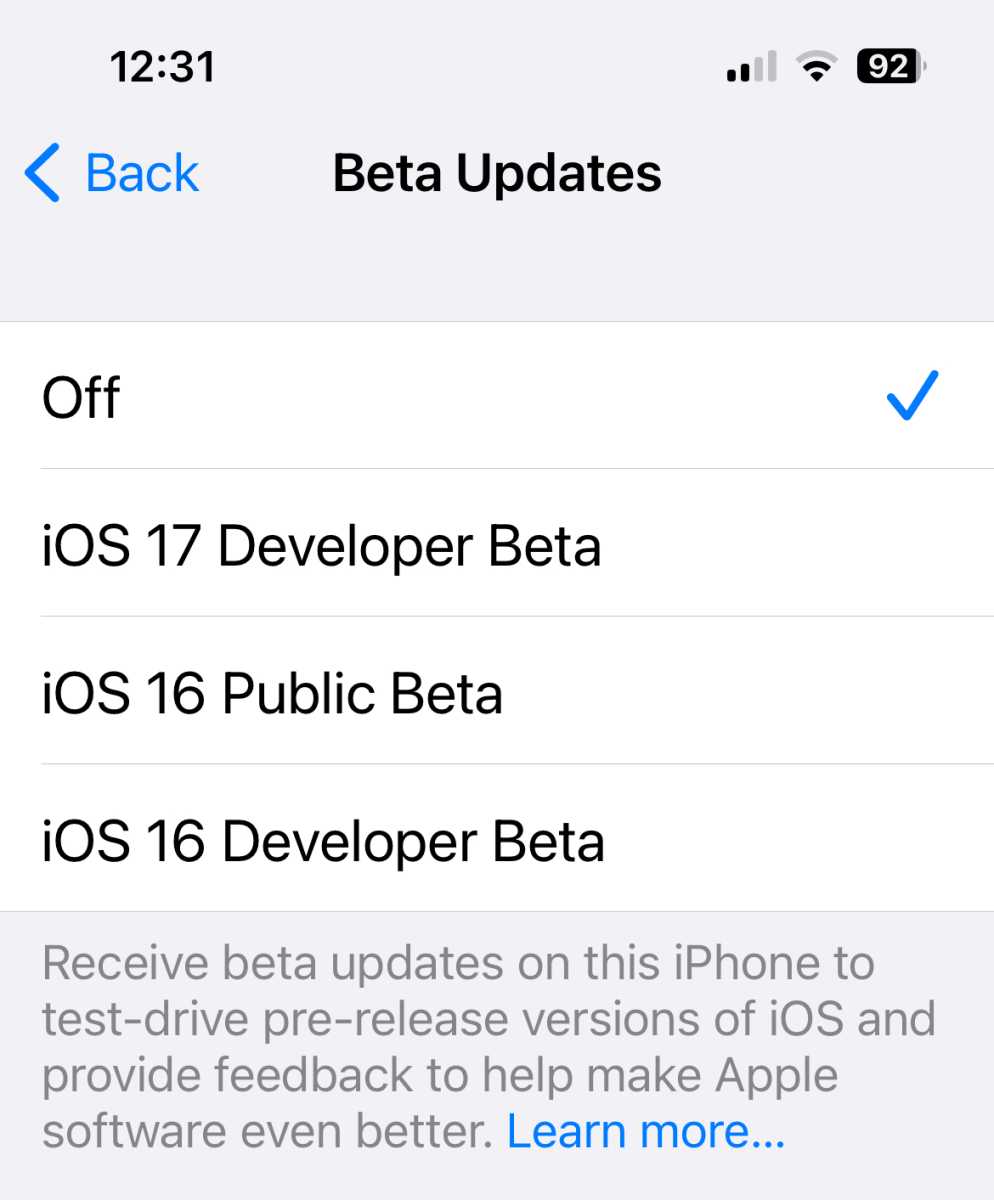
Foundry
How to get to the developer beta
Apple Developers are able to download pre-release versions of Apple’s software. It used to require a $99/£79 a year subscription, but now you only need to have created a developer account, which you can do via the Apple Developer app on your iPhone.
- Open the Apple Developer app.
- Tap on Account.
- Tap on Sign In.
- Sign in using your usual Apple ID.
You don’t have to pay Apple to register as a developer. You can sign up and gain access to all the developer tools without paying a penny. The basic registration is fine for developing and testing an app, although you will need to sign up with Apple for membership if you want to download the developer previews. To do this head over to the Apple Developer Program registration page and click Enroll.
Once you have created your developer account, or signed into your account in the Apple Developer app, you will be able to access the developer beta. Just go to Software Updates on your device:
iOS/iPadOS: Settings > General > Software Update.
macOS: System Settings > General > Software Updates on macOS.
watchOS: Install the beta via the Watch app on your iPhone.
How to get the public beta
If you aren’t a developer you can run the public beta – but each version of the beta comes a little later than the developer version. Apple tries to make sure the worst of the issues are ironed out before it goes on wider release. That’s why there are often a number of weeks between the first developer beta and the first public beta being released. You can also expect a delay between each version of the developer beta and the matching public beta arriving.
To sign up you’ll need to go to the macOS Beta Seed Program website. From there, you can find out more about the program by clicking Learn More or FAQ.
You must be aged 18 or older with a valid Apple ID, and you’ll also need to be willing to accept the Confidentiality Agreement, which means you agree not to share information or screenshots of the update.
- Click ‘Get Started’ on the Beta Seed Program website.
- You’ll be taken to the ‘Sign In’ page. If you don’t already have an Apple ID, you can create one by clicking ‘create one now’ in the grey box on the left. If you do have one, however, you can go ahead and sign in using the password you normally use for your Apple services.
- You’ll be taken to the macOS Beta Seed and Confidentiality Agreement. You’ll need to read the agreement (you can view it as a PDF if you prefer by clicking the link beneath the scroll link) and then click accept. Unless of course you don’t agree with the terms in which case you’ll want to stop the registration process now.
- Once you are registered for the Apple Beta Software Program you will need to enrol your device here in order to be able to get the updates. You will have to re-enrol if you had previously been a tester.
- Once enrolled you will find the public beta in Software Updates – once it is available.
iOS/iPadOS: Settings > General > Software Update.
macOS: System Settings > General > Software Updates on macOS.
watchOS: Install the beta via the Watch app on your iPhone.
Is it safe to install the Apple beta?
This is an important question especially now that Apple is making the developer beta more widely available. Our advice is wait for the Public Beta rather than jump straight into the developer beta, unless you are a developer.
There are a few reasons why becoming a beta tester for the next version of iOS or macOS might seem attractive. For a start you might gain bragging rights for being one of the first to use the new software. However, Apple regards the programme as confidential, so you won’t actually be able to blog or post on social media about the features or problems until Apple itself makes them public knowledge.
Becoming a beta tester also gives you a chance to shape the development of the software – your feedback could be invaluable in stopping a bug or just generally improving the quality of the software on your Mac or iPhone. You will be providing a service to others in ensuring that all bugs are ironed out before the final release.
However, beta software, by its very nature, is unstable and it’s worth noting that participating in Apple’s macOS Beta Seed Program is not a light undertaking. You should consider whether it’s really right for you before downloading and installing the pre-release software, which is bound to have bugs and issues that could cause things to go spectacularly wrong with your Mac.
This won’t be helped by the fact that Apple is not obligated to provide any support for pre-release software.
If you only have one Mac, and you’re intending to run the pre-release software on that machine, you might want to reconsider. Apple suggests that you should run the pre-release software on a dedicated Mac, not a Mac that you use for business or production purposes.
This means that we would heavily advise against putting it on a device upon which you’re reliant. Bugs in the code could see the device stop working at any moment or in worst case scenarios it could actually brick your machine, leaving it a very expensive paperweight.
If you don’t have a spare Mac to hand at least consider installing the macOS beta on a separate volume. Or you could run the beta on an external drive.
Similarly if you don’t want to be stuck without a working iPhone don’t install the beta of iOS on yours. If you have an old iPhone handy that might be a better option for running the new iOS (if it’s supported).
Luckily participating in the beta programme doesn’t invalidate your warranty, so if something does go wrong, a trip to the Apple Store would hopefully see it rectified.
The threat of bugs and other stability issues is a good reason to think carefully about whether you want to take the risk of using the beta. If you do decide to install the beta software, make sure that you create a full backup beforehand. Read Best backup software for Mac and How to back up an iPhone or iPad for some ideas on how to do this safely.
Also, remember that installing software can take a good few minutes – if you don’t have time to wait for 20 minutes every few weeks while your Mac installs the latest version (especially if that’s only going to break everything for you) you might find the frustration outweighs the novelty value of having the latest updates.
There’s also the important matter of privacy. By agreeing to test the macOS beta software, you’re essentially giving Apple permission to collect diagnostic, technical and usage data from you, unless you go through the process of opting out.
For example, the first beta version of Mac OS X 10.10 Yosemite came with several issues, including problems in Safari while trying to access Netflix content, iPhoto, Photo Stream and iCloud Photo Sharing problems, iCloud Drive issues and AirDrop issues, so beware. In another example, early beta versions of macOS High Sierra attempted to use AFPS (Apple’s new file system) on Fusion Drives. This feature was later removed, but those people who had already installed the beta had to perform a complicated uninstall process and revert their Fusion Drives back to the previous file system.
If you install the beta and then think you made a mistake, here’s how to revert to an older version of macOS. We also have a guide to How to remove an iOS beta from your iPhone and How to remove macOS beta from a Mac.
Do you get paid for being an Apple beta tester?
No. This is strictly a voluntary pursuit.
Who can join the Apple beta programme?
Anyone can join but be aware that you’ll also need to agree to terms and conditions. Be sure to read them first, as participating in the program can open your device up to code that has the potential to cause trouble with its functionality.
Depending on whether you are joining the Developer Beta Program or the Public Beta you may also have to abide by an NDA. Be aware that releasing details of what you’re seeing in the beta may be breaking the rules.
What does being an Apple beta tester involve?
The purpose of the beta program is to provide Apple with feedback about the upcoming OS. If you experience bugs or other issues, report them to Apple using the Feedback Assistant app. And don’t just say something crashed, explain exactly what you were doing when the crash happened and try and reproduce the crash to see if you can identify what steps lead to it.
Don’t just tell Apple that you don’t like the ‘flat’ look of the user interface. Your purpose as a beta tester is to provide feedback on bugs, not try and assume Apple’s software designer’s role.
That said, it won’t always be bugs you need to provide feedback on. Perhaps you can’t work out how to do something and a user interface tweak is required.
You can also provide feedback if third-party apps aren’t working as they should – there is actually a 3rd-party Application Compatibility category in which to submit feedback.
Expect there to be bugs and issues in the beta – the versions of macOS available through the Beta Software Program are not finished products, by installing it you are agreeing to become a tester and helping Apple to iron out these issues.
If, at any point, you decide that you’d like to end your participation in the beta software program, simply visit the Unenroll page on Apple’s website and follow the instructions.
If you want to remove the beta look at How to remove an iOS beta from your iPhone and How to remove a macOS beta from your Mac and how to remove the watchOS beta.


