The question of which Mac to use for video editing isn’t that simple. There are a lot of variables. The answer depends on whether you are a professional video editor working independently or as part of a studio or someone who enjoys editing home movies. You could be working on a massive editing project with terabytes of assets, facing months of post production work. Perhaps you are hoping to speed up the time it takes to put together wedding videos for your clients. Or maybe you want to make videos for a YouTube channel or to share with family and friends.
Whatever your reasons to look for a Mac for video editing, and whatever your needs, we’ve got you covered.
Why video editors use Macs
There’s a bit of an elephant in the room that we need to address first. There was a time when Macs were loved by video editors. In the early days Apple’s Macs had some clear advantages over PCs that benefitted creatives, however in recent years Apple has lost the hearts of many of those creative professionals who used to choose Mac over PC.
There are a few reasons why so many creatives ended their love affair with Apple. Many felt neglected by the company who seemed to be spending more time on the iPhone and the consumer-focused Macs while ignoring – and often causing – problems of professionals. This probably came to a head with the arrival of the 2013 Mac Pro, which came after years of complaint that Apple was neglecting creative pros and which Apple revealed at WWDC with much fanfare. The 2013 Mac Pro – which (perhaps prophetically) became known as the Trash Can Mac – could have mended the damage that had been done but unfortunately it made things even worse.

The problem with the 2013 Mac Pro was that it wasn’t constrained by its design to such an extent that Apple couldn’t even update it. The Mac Pro wasn’t updated at all from 2013 until 2019 when the new Mac Pro arrived. In those years it seems that Apple learned a few lessons about listening to creatives. Apple even employees a few professional creatives to help it create the machines that they want and need.
The breakthrough came in 2016 when Apple admitted that it had designed itself into a corner with the Mac Pro and revealed that it was making big plans for Macs that would answer the prayers of creatives. Things didn’t happen quickly. The iMac Pro arrived first in December 2017. This iMac in a new Space Grey design had a high price but had the workstation processors and graphics cards to match. Then, perhaps unfortunately for iMac Pro fans, Apple focused on developing the Mac Pro which arrived at the end of 2019. The iMac Pro hasn’t been updated since it launched and, surprise surprise, Apple discontinued it in the spring of 2021.
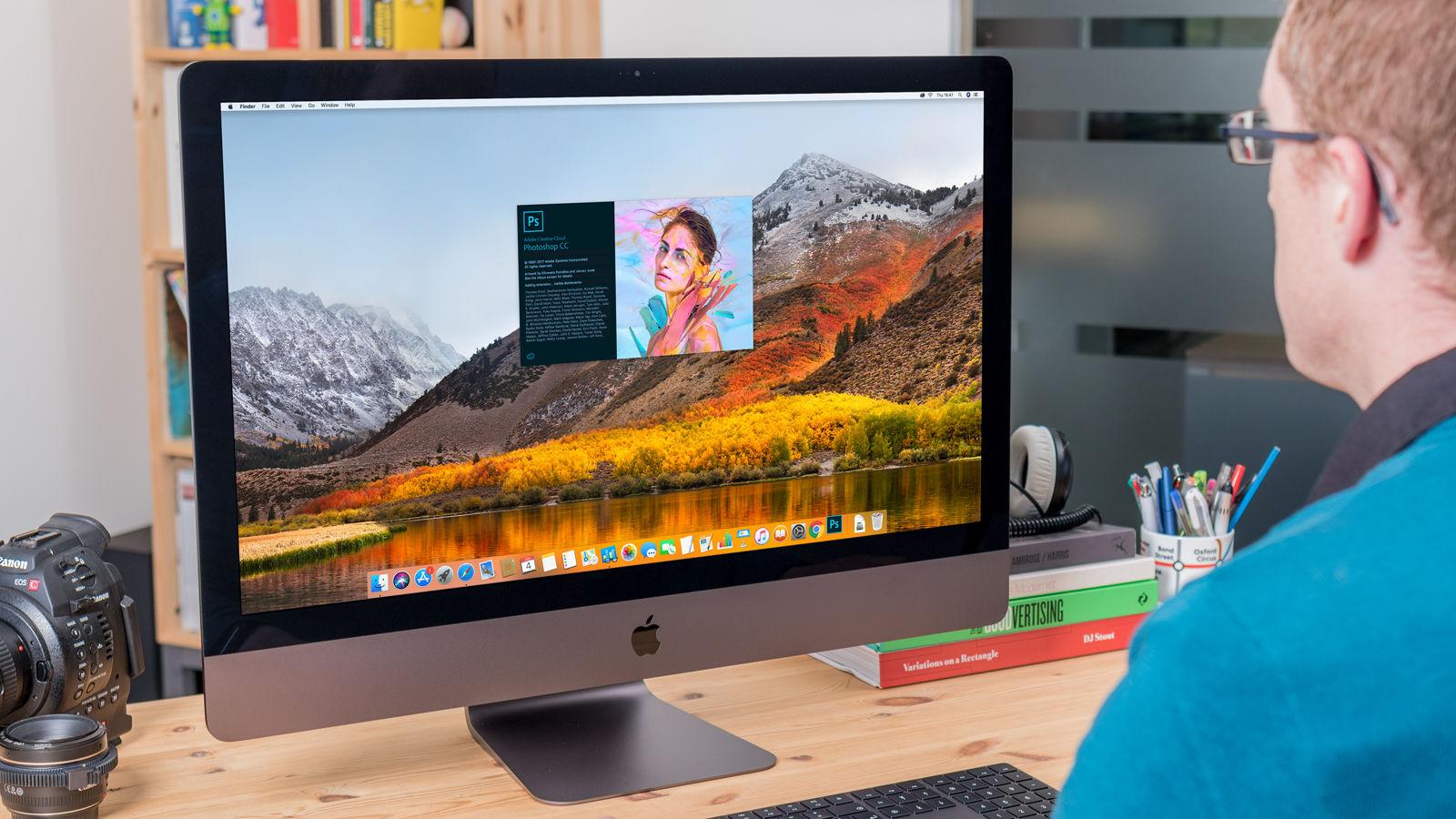
If people are concerned that the neglect of the iMac Pro suggests that Apple’s not really learned it’s lesson and is continuing to neglect creative pros, the existence of the Mac Pro should go some way to indicate that’s not the case. Although as a very niche machine it could still be argued that the traditional creative pros who used to buy the G4 Power Mac still don’t have a Mac that suits their needs at a price point that is right for them.
The Mac Pro is the Mac Pro that Apple should have introduced in 2013. It answers many of the wishes of creatives and video professionals with extremely powerful components and a more suitable design. In fact, although the Mac Pro is incredibly expensive it’s actually very good value for money if you need those components that are offered as build to order options. But perhaps the most satisfying change for creatives is the fact that the Mac Pro is expandable and upgradable by the user. This is crucial for those who want to future proof these extremely expensive machines.
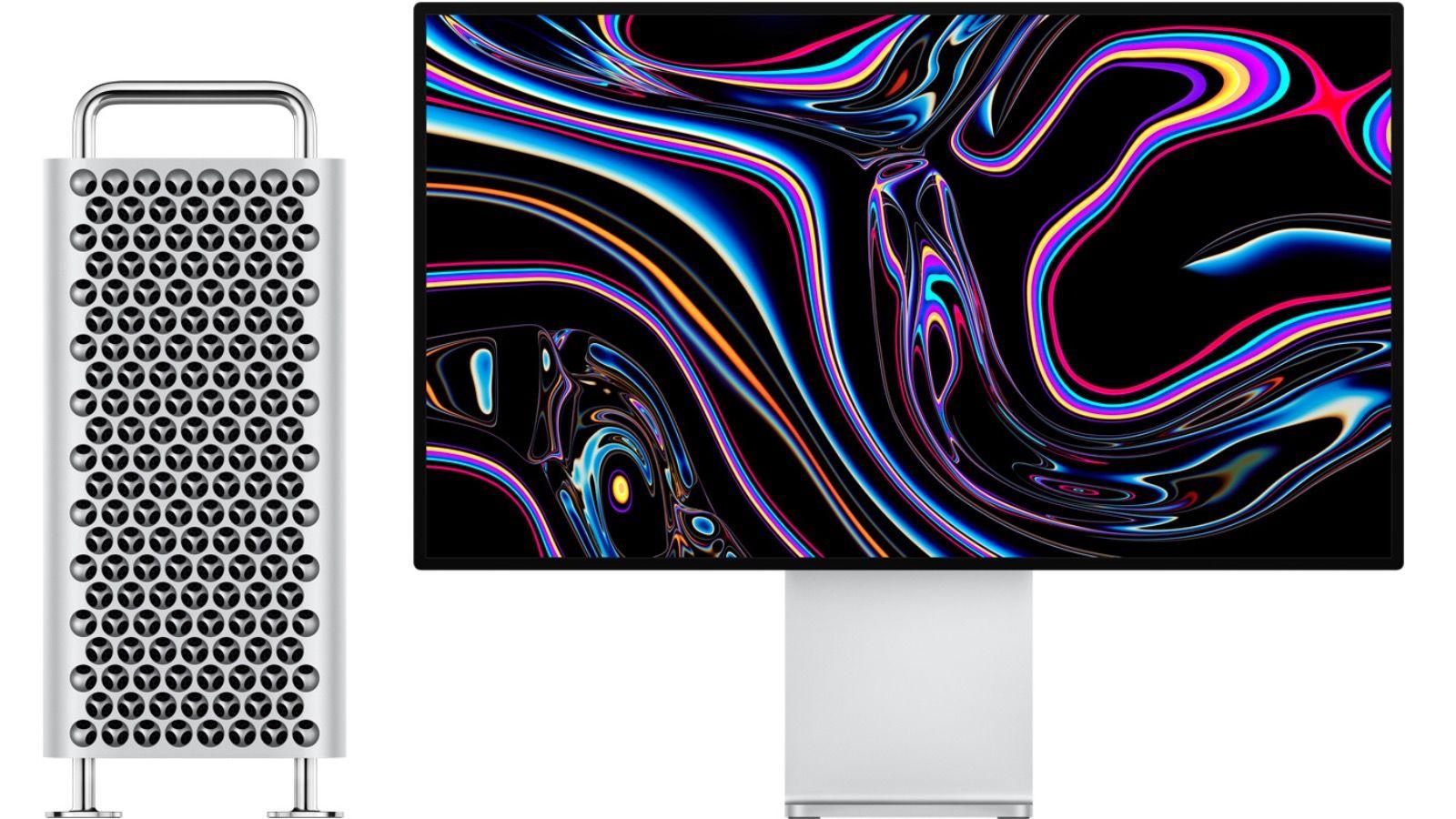
The Mac Pro is going to be overkill for amateur and hobby video editors though. In that case users will be looking for something less expensive, but still suitable for their needs. The key things to look for in that case are a sufficiently large SSD for the shear volume of assets you are likely to be working with, enough RAM, as many cores as you can afford, and a good graphics card. You also need to establish what the requirements of your favoured editing software are – and any other post-production tools you might need.
There’s one other thing to consider if you are looking to buy a Mac right now. Apple is in the middle of a transition from Intel to its own, home made, processors. Apple began the process with the M1, which is being used in its consumer-targetted Macs: the MacBook Air, entry-level MacBook Pro and Mac mini models and the 24in iMac. Apple made some big claims about the M1 chip and it delivered, so there are expectations that the successor to the M1, be it the M1X or M2, will be outstanding.
You can read about what’s expected for the M1X or M2 in our news round up about the new processor and graphics that are coming to the pro-focused Macs later in 2021 and in 2022. Apple is said to be developing in-house CPUs that boast 16-cores and 32-core GPUs.
If you are concerned about Apple’s abilty to match discrete graphics of AMD and the like, you may be interested to learn that Apple is using the more efficient Tile Based Deferred Rendering (TBDR) rather than the Immediate Mode Rendering (IMR) as used by Intel, Nvidia and AMD GPUs.
Apple said that the transition from Intel would be complete by the summer of 2022, although we expect that it will drag on until the end of that year.
We’ll run thought all the different Macs that Apple sells right now that you might want to consider below, but we’ll start off by going over the key components you should be looking out for.
What video editors need
As we’ve indicated above, there are a few things to keep in mind when picking the best Mac for your video editing needs.
Digital video places huge demands on processor power, graphics power (for rendering) and – above all – storage space. Editing video, especially high-definition video, eats up hard drive space, and with 4K editing now part of life, this is only going to become more of an issue.
In particular you will need to consider what you need in terms of screen quality and size, portability, RAM, CPU, graphics, storage, battery life, ports and peripherals. We’ll look at each of these below.
You also need to ensure that the Mac supports the software you need to run, such as Apple’s own Final Cut Pro as well as Adobe Premiere Pro and After Effects, 3D software like Maya and and colour correction software such as Da Vinci Resolve.
We’d advise you to ensure that your Mac is future proof – you’ll want to get a good few years out of it – but be careful that the Mac of your dreams doesn’t end up costing you more than you want to spend.
Screen
As a video editor you will probably benefit from a large, high resolution screen, in which case you may be drawn to a 27in iMac – the biggest screen you can get on a Mac right now. Note there is no difference between the screen on the standard 27in iMac and the screen on the iMac Pro (which has been discontinued, but you may find it on sale still) – both offer 27in LED-backlit display with 5120×2880 pixels (5K), 500 nits brightness and Wide (P3) colour.
The 5K Retina Display on the iMac and the iMac Pro is a thing of glorious beauty. In our review of the iMac Pro we tested the display and found the highest contrast ratio we’ve ever seen, and it displays 99 per cent of the DCI-P3 colour space. (DCI-P3 is the colour space for digital movie projection.)
Because the Retina Display is integrated into the iMac, it runs at 60MHz rather than the 30MHz found on most 4K monitors. The 5K size is, itself, perfect for video editing because it enables you to edit 4K video at full size and see the controls around it.
However, you can always plug in a second display, so you shouldn’t rule out a Mac laptop such as the 13 or 16in MacBook Pro, both of which would offer you the additional benefit of portability. In that case there is a clear benefit for the 16in model with its larger screen (3072×1920 pixels compared to 2560×1600 pixels) but both have 500 nits brightness and Wide (P3) colour. The laptops also offer True Tone – a technology that adjusts the colours and brightness of the screen to suit the ambience (it’s useful if you work in a dark studio).
There’s another screen technology you might want to consider. In August 2020 Apple updated the 27in iMac with, among other things, the new option to choose a new nano-texture glass option. Read about whether the Nano glass is worth buying here (it’s another £500!)
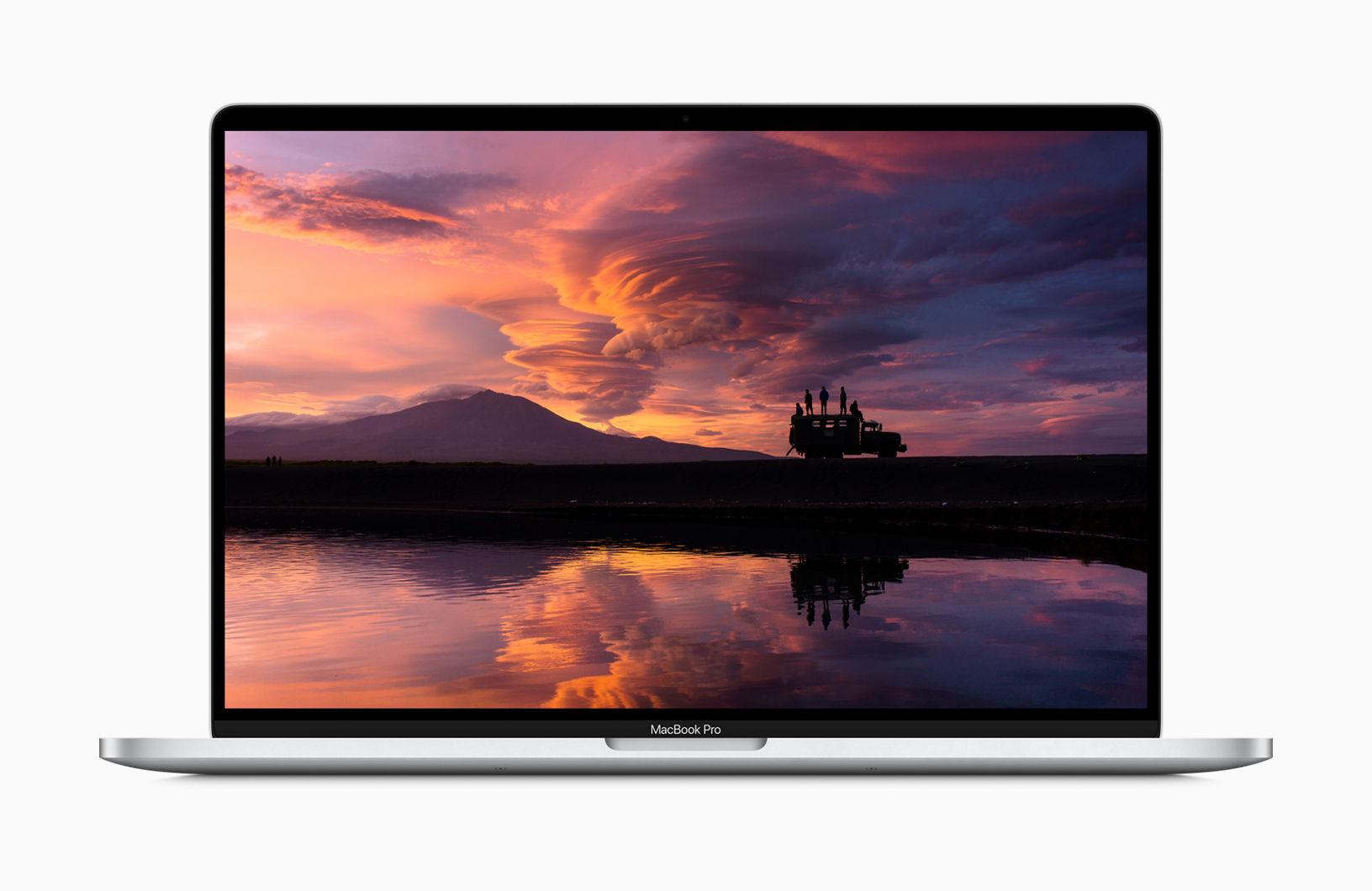
RAM
You’ll want to max your Mac out with the most RAM you can afford. How much you need will depend on the software you are using and the amount of data you are working with or video you are rendering. We’d recommend that when you buy your Mac you overestimate the amount of RAM you need because Apple makes it quite difficult to update RAM later in many Macs. However, in the ones most popular with video editors: 27in iMac and the Mac Pro you will be able to update the RAM yourself if you need to.
If you were to consider an M1 Mac, such as the M1 Mac mini, or the 24in iMac you may be concerned that all M1 Macs are only able to take up to 16GB RAM. That doesn’t sound like a lot when you consider that the 27in iMac can take 64GB RAM. However, 8GB or 16GB RAM on the M1 chip isn’t the same as 16GB or RAM that comes with an Intel Mac. This is Unified Memory, which sits with the GPU and CPU so that all those cores can access it whenever they need to. Nevertheless, if you think you will need 16GB RAM then you probbaly want to wait for the successor to the M1, which is bound to support more RAM.
The other reason to avoid M1 Macs is that you can’t update the RAM inside them at a later date, it’s probably not worth the risk of needing more RAM in the future.
Here’s how much RAM you can get:
- All M1 Macs – 8GB RAM as standard, 16GB upgrade
- Mac Pro – 32GB RAM as standard, 48GB, 96GB, 192GB, 384GB, 768GB, 1.5TB upgrade
- 27in iMac – 8GB RAM as standard, 16GB, 32GB or 64GB upgrade
- 16in MacBook Pro – 16GB RAM as standard, 32GB or 64GB upgrade
- Mac mini (Intel model) – 8GB RAM as standard, 16GB, 32GB or 64GB upgrade
- 13in MacBook Pro (2.0GHz Intel model) – 16GB RAM as standard, 32GB upgrade.
CPU
As we said above, Apple is currently underging a huge transition of all Macs to its own processors based on the Arm architecture. For now though, at least when it comes to the high end Macs best suited to professional video editing, only Intel processors are available (that’s not to say that an M1 Mac wouldn’t make a great amateur video editing machine). This will change over the next year and when it does we will update the advice here accordingly.
We recommend that the more serious you are about video editing the more cores you choose. In recent years the number of cores on offer from even Apple’s most standard machines is better than ever.
It’s also worth choosing an i7 or i9 processor – usually build-to-order options. These processors offer hyper-threading (although not all do, so check), this means that the operating system can treat each core as if it’s two virtual cores. Alternatively choose a Xeon processor as found in the Mac Pro (and the old iMac Pro) which also offer hyper-threading.
Also look out for the amount of cache. For example, the Xeon in the iMac Pro had 42MB cache compared to 16MB in the 27in iMac. If two processors have the same GHz but different amounts of cache, the one with more cache will perform better.
Here’s an overview of what’s available:
Mac Pro
- 3.5GHz 8-core Intel Xeon W
- 3.3GHz 12-core Intel Xeon W
- 3.2GHz 16-core Intel Xeon W
- 2.7GHz 24-core Intel Xeon W
- 2.5GHz 28-core Intel Xeon W
27in iMac
- 3.1GHz 6-core 10th-gen Intel Core i5
- 3.3GHz 6-core 10th-gen Intel Core i5
- 3.8GHz 8-core 10th-gen Intel Core i9
- BTO: 3.6GHz 10-core 10th-gen Intel Core i9
iMac Pro (where available)
- 3.0GHz 10-core Intel Xeon W
- 2.5GHz 14-core Intel Xeon W
- 2.3GHz 18-core Intel Xeon W
16in MacBook Pro
- 2.6GHz 6-core 9th-gen Intel Core i7
- 2.3GHz 8-core 9th-gen Intel Core i9
- 2.4GHz 8-core 9th-gen Intel Core i9
Mac mini
- M1 8-core CPU, 8-core GPU
- 3.0GHz 6-core 8th-gen Intel Core i5
13in 2.0GHz MacBook Pro
- M1 8-core CPU, 8-core GPU
- 2.0GHz quad-core 10th-gen Intel Core i5
Graphics
One of the limitations of Macs is that the discrete cards on offer are only AMD graphics. No Nvidia here. However, since the arrival of the Mac Pro the options are quite extensive.
Note, as we said above that as Apple transitions from Intel to its own processors we are likely to see Apple’s own graphics solutions being used. As yet the M1 Macs graphics options are better than integrated Intel graphics, but they are no match for discrete options from AMD and the like. Plus the M1 Macs can’t support an eGPU, so that’s not even an option.
Mac Pro
- One Radeon Pro 580X MPX Module with 8GB of GDDR5 memory
- One or two Radeon Pro W5700X MPX Modules with 16GB of GDDR6 memory each
- One or two Radeon Pro Vega II MPX Modules with 32GB of HBM2 memory each
- One or two Radeon Pro Vega II Duo MPX Modules with 64GB of HBM2 memory each
27in iMac
- Radeon Pro 570X with 4GB of GDDR5 memory
- Radeon Pro 575X with 4GB of GDDR5 memory
- Radeon Pro 580X with 8GB of GDDR5 memory
- Radeon Pro Vega 48 with 8GB of HBM2 memory
iMac Pro (where available)
- Radeon Pro Vega 56 with 8GB of HBM2 memory
- Radeon Pro Vega 64 with 16GB of HBM2 memory
- Radeon Pro Vega 64X with 16GB of HBM2 memory
16in MacBook Pro
The 16in MacBook Pro offers a dual graphics set up, with an integrated Intel UHD Graphics 630 and one of the following:
- Radeon Pro 5300M with 4GB of GDDR6 memory
- Radeon Pro 5500M with 4GB of GDDR6 memory
- Radeon Pro 5500M with 8GB of GDDR6 memory
Both the Mac mini and the 13in MacBook Pro ship with integrated Intel graphics. These might be enough for your needs, alternatively you could consider using an eGPU with them.
Storage
If you want to be able to work quickly a solid state drive is a must – so if the Mac you are looking at doesn’t ship as standard with an SSD make sure to choose one as a build to order option, luckily it is now rare to see an iMac with a hard drive or Fusion Drive, but you may see an older model on sale from a reseller and be tempted.
The other good news is that Apple’s recently been increasing the size of the standard SSDs that ship inside its Macs, so you won’t have to pay as much to get the storage you need. We’d recommend 512MB minimum.
And if you need more than 512MB then you’ll be glad to learn that the 27in iMac and the Mac Pro offe up to 8TB.
Ports and expansion options
The last thing to consider is the ports. Working with video will inevitably mean that you need to plug in various peripherals, in which case you will want adequate ports and other expansion options, such as PCI Express expansion slots could also come in handy.
Mac Pro
- Two USB 3 ports (backwards compatible with USB A)
- Up to 12 Thunderbolt 3/USB C ports (depending on the model chosen)
- Dual 10Gb Ethernet
- Eight PCI Express expansion slots (depending on the model chosen)
27in iMac
- Four USB 3 ports (backwards compatible with USB A)
- Two Thunderbolt 3/USB C ports
- Gigabit Ethernet
- SDXD Slot
iMac Pro (where available)
- Four USB 3 ports (backwards compatible with USB A)
- Four Thunderbolt 3/USB C ports
- 10Gb Ethernet
- SDXD Slot
Mac mini (Intel model)
- Two USB 3 ports (backwards compatible with USB A)
- Four Thunderbolt 3/USB C ports
- Gigabit Ethernet or 10Gb Ethernet
- HDMI 2.0 Port
16in MacBook Pro
- Four Thunderbolt 3 (USB‑C) ports
13in MacBook Pro (Intel model)
- Four Thunderbolt 3 (USB‑C) ports
- Note: entry-level model only has two ports and should be avoided
The M1 Macs are more limited when it comes to ports, generally shipping with Two Thunderbolt / USB 4 ports.
Which Mac is best for video editing?
So, which Mac will be best for you? As we said at the start this depends on your needs. So, rather than tell you that the Mac Pro is the best (which, if money was no object, it would be), we’ll look at each of the options and will run thought the pros and cons from the perspective of a video editor.
Throughout this article we’ve been running through the different types of Mac in order of the ultimate to the most basic, so we’ll continue that here. But, as we have said already, the ultimate Mac may well be overkill for you, so look at the best option that comes in your price range.
Mac Pro

Starting at £5,499/$5,999 for the 8-core Intel Xeon 3.5GHz model, with 32GB RAM, 256GB SSD, and Radeon Pro 580X graphics card, the price of the base Mac Pro model isn’t actually all that different to the starting price of the iMac Pro. But if you were to spec it up with all the various options available then you could spend as much as £50,899 / / $51,399 / AU$78,099 and that’s before adding an Afterburner card and wheels.
It’s a high price to pay, but crucially it’s the price you should expect to pay for this kind of configuration. PC manufacturers who make PCs with these configuration options will charge the same – or more.
If it’s the ultimate Mac you need though this may well be the one for you. It offers the most in terms of RAM, CPU, graphics, storage, ports and expandabilty. This latter point is important as it’s something that is of utmost importance to many video editors. The modular design of the Mac Pro means you can chose the components and expansion options you need at point of sale – or, crucially, later on.
As we mentioned above the Mac Pro doesn’t have a screen – you would need to buy one separately. You could buy the astronomically priced Apple Pro Display XDR (which starts at £4,599 / $4,999 / AU$8,499), or you choose something that didn’t cost almost the same price as an iMac Pro.
From: £5,499 / $5,999 / AU$9,999 – Buy a Mac Pro here.
27in iMac

We would generally say that the best Mac for more average video editors is the 27in iMac. It offers some great features that will be ideal for video editors, along with the 5K 27in Retina display, a fast processor, dedicated graphics card, and lots more.
Apple updated the 27in iMac in August 2020 so it’s a good time to buy – unless you fancy waiting for the rumoured redesign that may be coming as soon as 2021. Find out what we are expecting from the new iMac here.
Since the August 2020 update, the base model (£1,749/$1,799) has come with an 10th-gen 3.1GHz 6-core i5 processor and a Radeon Pro 5300 with 4GB video memory. This is not the model we would recommend for video editing – if you are serious about editing video on an iMac you will need to opt for a few build-to-order options at point of sale.
First off the paltry 8GB of RAM as standard needs to be addressed. You’ll need at least 16GB (+ £200 / $200 / AU$300), but we’d recommend 32GB (+ £600 / $600 / AU$900) if you can afford it.
We used to recommend ditching the 1TB Fusion drive which used to ship as standard, but now there’s 256GB SSD. This is great news, but we’d still recommend opting for 512GB storage if you can afford it.
A fully specced out 27in iMac could cost well over £5,000 /$5,000 / AU$7,300, but you’d get a 8TB SSD, 128GB RAM and an 10-core i9 processor. That price isn’t far off the starting price of the iMac Pro and the Mac Pro.
However, if your budget doesn’t run to £5,000 or the equivalent then you will be best off with an iMac specced up to your requirements.
From £1,799 / $1,799 / AU$2,799 – Buy a 27in iMac here.
MacBook Pro
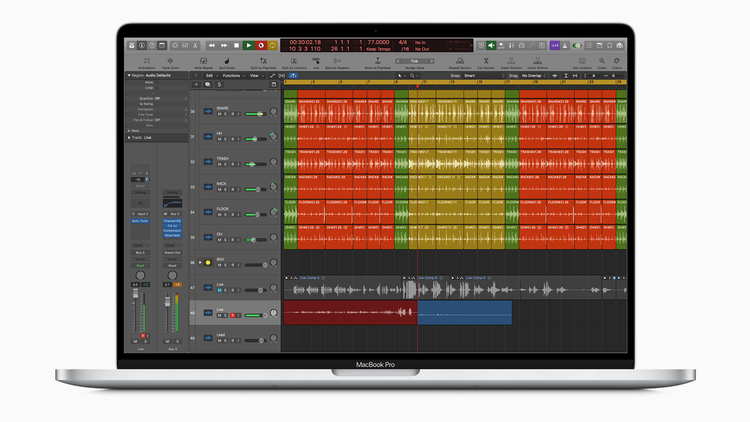
It’s further down the list because there are inevitably disadvantages to using a laptop to edit video. The compact nature of the machine means it will be limited in terms of heat management so the most power components will be a no-go.
However there are also plenty of advantages associates with a laptop, not least the fact that you can carry it around with you.
We’re recommending the 16in MacBook Pro predominantly because, unlike the 13in models it comes with a discrete graphics card (Radeon Pro 5300M or Radeon Pro 5500M).
Along with the graphics options you’ll find powerful processor chipsets and up to 64GB RAM, making it a solid choice.
The 16in models start at £2,399/$2,399 and for that you’ll get a 2.6GHz 6-core processor, 512GB SSD, 16GB RAM (up to 64GB available), and four Thunderbolt 3 (USB C) ports. Upgrade options include a 2.4GHz 8-core processor, Radeon Pro 5500M graphics, and up to 8TB of SSD storage.
To see our thoughts on this addition to the Apple catalogue, read our 16in MacBook Pro review.
From £2,399 / $2,399 / AU$3,799 – Buy a MacBook Pro here.
Mac mini

The Mac mini might be seen as a bit of a wild-card here. But it’s certainly worth considering Apple’s cheapest Mac.
When Apple updated the Mac mini in 2018 it seems that it had a whole new audience in mind for the machine, and as a result video editors will find some features that appeal.
However, when Apple updated the Mac mini in 2020 it furnished two of the models with M1 chips, while continuing to sell one Intel model.
The Mac mini starts at £699/$699 and offers Apple’s M1 with an 8-core CPU and 8-core GPU, 256GB SSD, 8GB RAM (upgradable to 16GB and 2TB SSD).
Alternatively the Intel model includes a 3.0GHz 6-core processor, 256GB SSD, 8GB RAM for £. You can upgrade that to 64GB RAM, and up to 2TB SSD. There’s also a 10 Gigabit Ethernet option.
The only thing that lets the Mac mini down is the lack of discrete graphics (it ships with Apple’s M1 option or the Intel UHD Graphics 630). With the Intel unit you can purchase a separate eGPU such as the Blackmagic eGPU for £599/$699. It is not possible to use a eGPU with the M1 Macs.
Aside from the graphics issue it’s a great video-editing machine, and even without an eGPU it’ll still assemble videos with ease. It’s a good value choice for amateur or less demanding video editors looking for a capable but cheap machine. You’ll need to find a monitor and mouse, but chances are you have them anyway.
From £799 / $799 / AU$1,299 – Buy a Mac mini here.
13in MacBook Pro
If you were hoping to find a laptop suitable for video editing that wouldn’t cost you a fortune then it’s worth taking a look at the 13in MacBook Pro – although we are only talking about the mid-range 2.0GHz models here, rather than the M1 MacBook Pro, although if you are just an enthusiast or an amature video maker the M1 Macs may well suit you.
There are many reasons why the 16in MacBook Pro is a better choice than the 13in models – not least the fact that the 13in model lacks the discrete graphics of its big brother. However, the graphics in Apple’s M1 Macs are impressive, and in terms of the 2.0GHz MacBook Pro you can always consider an eGPU.
We’d recommend that if you do buy a MacBook Pro you choose one with 16GB RAM as standard, or update to 16GB RAM as we feel that is the minimum required for video editing.
From £1,799 / $1,799 / AU$2,999 – Buy a 13in MacBook Pro here.
Conclusion
Which Mac should you buy? That depends on whether you’re a professional video editor hitting deadlines or an extremely enthusiastic amateur.
We thoroughly recommend the 27in iMac. Having been updated in August 2020 we know that the specs are up to date, and many of the changes Apple has made for the new generation are perfect for video editors. However, do expect Apple to update the pro-targetted iMac with its own processor and graphics solution later in 2021.
The Mac Pro was intended to answer the prayers of many video editors, but it’s not clear if Apple has done enough to win back the hearts of video professionals and whether the company will ever be taken seriously in the high-end of the market again. It’s unlikely that you will really need a Mac Pro unless you fit into this particular audience.
The 16in MacBook Pro is a good video-editing machine, and the one to get if you need to edit video on the move, but again, this is a Mac that is likely to get one of Apple’s M-series processors soon.
And the wild card is the Mac mini, which is a great option for anyone who wants to keep costs down.
We also have this guide to the best Mac for photo editing.


