 At a glance
At a glanceExpert's Rating
Pros
- Groundbreaking speed
- Dazzling display
- Fast charging with appropriate power adapter
- MagSafe, SDXC Card, HDMI ready
Cons
- 1080p camera without Center Stage
- Some will deem the notch unsightly
- Touch Bar fans will be disappointed
- No ethernet port
Our Verdict
The new 14-inch M1 Pro MacBook Pro is a truly satisfying laptop, and it can now wear the crown of the professional’s choice without hesitation.
Best Prices Today: 14-inch MacBook Pro (2021)
Let’s go back to the fall of 2020. Remember that thundering “boom” that shook up the tech industry? That was Apple’s M1 making its debut. It exploded on the scene and amazed the Mac and PC world with its astounding performance.
After the M1’s debut, the question was, how can Apple follow up such a successful launch? Well, it’s now a year later, and Apple has delivered another thundering “boom” that is shaking up the tech industry, this one possibly even bigger. This time it’s two System-on-Chips, the M1 Pro and M1 Max, and they blow away the M1. After spending some time with the 14-inch MacBook Pro with an M1 Pro, it’s clear that Apple is on a roll with its silicon. The M1 Pro is simply an incredible chip.
If this were just about the processor like last year, the new MacBook Pro would be a big story. But there’s a lot more to this laptop from the inside and out, and the result is a MacBook Pro that is truly built for professionals who make the highest demands of their hardware.

The 14-inch MacBook Pro is available in Silver or Space Gray.
IDG
The 14-inch MacBook Pro I tested has the following specifications:
- 10-core CPU (eight performance cores and two efficiency cores)
- 32GB of LPDDR5 RAM
- 200GBps memory bandwidth
- 16-core Neural Engine
- 16-core GPU
- 1TB SSD
This laptop is a custom configuration of the $2,499 model with 32GB of RAM instead of 16GB, which increases the price to $2,899. (You can’t upgrade the RAM after purchase, since it’s built into the SoC. While Apple silicon computers are much better at handling RAM than their Intel predecessors, you should still get the most you can afford when you place your order.)
14-inch MacBook Pro: Design and enclosure
After opening the box and taking the wraps off the MacBook Pro, “luxurious.” is the first word that came to mind as I held the laptop in my hands. The 100 percent recycled aluminum case has a smoothness that feels like it has a silky coating (it’s not a coating). When it’s closed, you notice that the edges are rounded so the laptop doesn’t dig into your hand. It’s a stark contrast to the previous design, and it conveys a sense that Apple paid attention to the little details.

Apple made sure to brand the MacBook Pro by stamping it on the bottom.
IDG
The 14-inch MacBook Pro measures 12.31 by 8.71 by 0.61 inches, and weighs 3.5 pounds. It’s actually the same height as the 13-inch M1 MacBook Pro while being about 0.34 inches wider, 0.35 inches deeper, and half a pound heavier. However, the 14-inch model feels much more solid than the 13-inch model. Compared to the older 15-inch MacBook Pro, the 14-inch model is a lot smaller.

The new 14-inch MacBook Pro sitting on the older 15-inch MacBook Pro that was discontinued in 2019.
IDG
14-inch MacBook Pro: Display
Apple’s laptops have lagged behind the rest of the industry with the displays, but that finally changes with the MacBook Pro. It uses a lot of technology that makes it stand out, starting with ProMotion, a feature that varies the refresh rate based on what’s happening on screen. It can dial it up to a maximum of 120Hz (versus 60Hz on every other laptop Apple makes) and when it does, it’s oh-so-satisfying. Scrolling is buttery smooth, and on-screen motion is very fluid. And the lower refresh rates kick in when there’s less happening on screen, helping preserve battery.
Then there’s the excellent color and image quality. The Liquid Retina XDR display uses mini-LED technology, and it’s capable of 1,600 nits of brightness at its peak and 1,000 nits of sustained brightness when viewing HDR content. Standard content is the same as the Intel-based MacBook Pros and the 13-inch M1 MacBook Pro with 500 nits of brightness, but the detail is incredible, especially in shadows and highlights, and the lighting looks even throughout the display. This is the best ever display on a MacBook, by a wide margin.
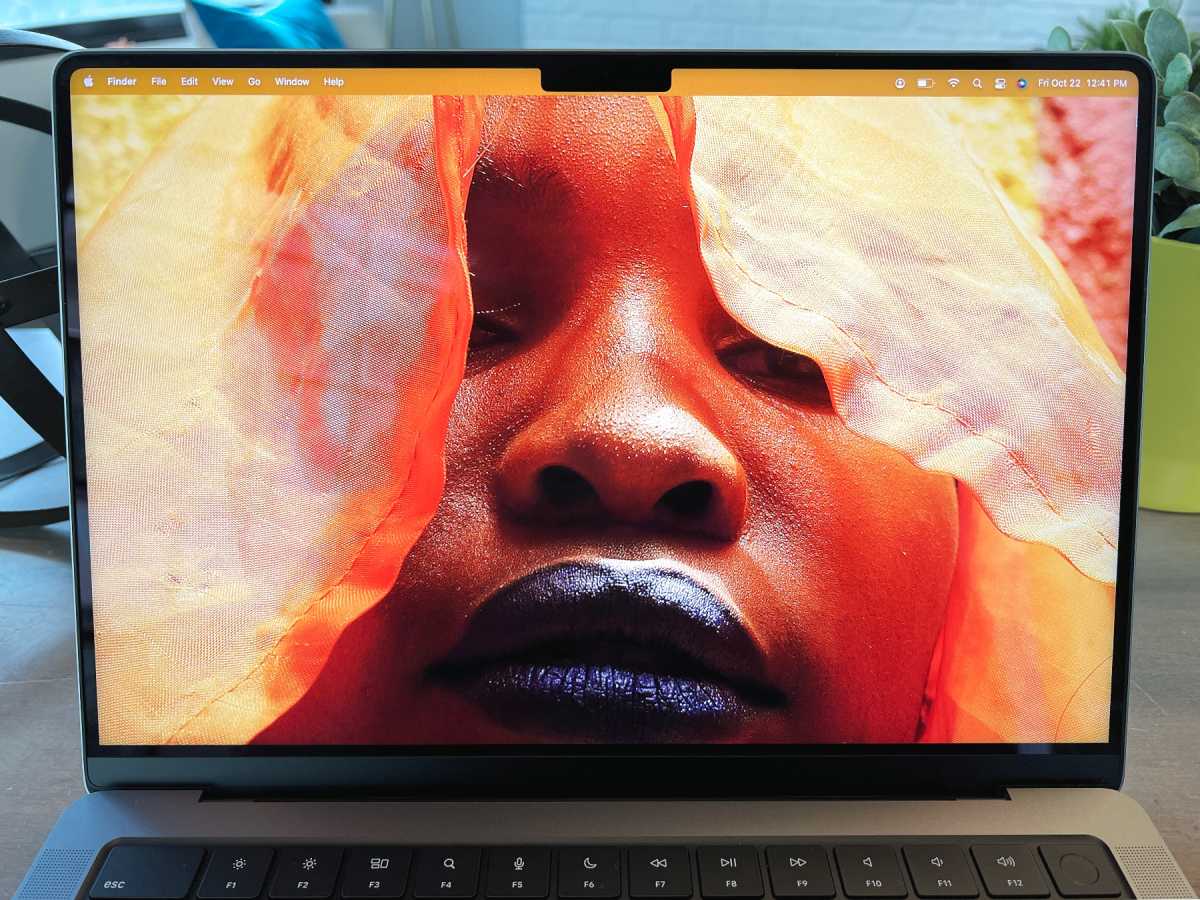
The 14.2-inch Liquid Retina XDR display has a 3024-by-1964 native resolution at 254 pixels per inch.
IDG
14-inch MacBook Pro: The notch
The MacBook Pro has a notable new feature that stands out when you open the laptop: a notch, like the one you find on the iPhone. Apple made the bezels on the laptop super thin in an effort to provide the user as much screen space as possible. But there is a module that cuts into the screen to house the 1080p FaceTime camera, thus the notch. It’s important to point out that the notch doesn’t infringe on the screen area—you still get a 16-by-10 screen below the notch, so the notch area is “extra” screen space compared to the older MacBook Pro.
The macOS menu bar runs through the notch by default, but there is an option to make the menu bar sit under the notch when in full-screen mode. It’s a per-app setting in the Get Info box called, “Scale to fit below built-in camera” and if the app developer has not defined what mode to use in their app, you’ll find this option. When activated, the space around the notch is blacked out, making the bezel look something like it does on the 13-inch MacBook Pro. (We have a separate article with a little more detail on this.)
With the notch in play, app menus will continue on the other side of the notch if necessary, but at the cost of your menu bar icons on the right side—they’ll be temporarily removed from the menu bar and replaced when there’s space created by switching or quitting an app. This doesn’t just happen with apps that have a lot of menus; if you use a lower screen resolution (such as the Larger Text setting in the Displays system preference), you’ll easily see how the menu listing runs into the notch and continues after it. And menu bar icons on the right disappear.
This behavior was always the case in macOS, but it rarely was an issue since there aren’t many apps with menu items that extend that far. But now that the notch takes up precious menu bar space, it will probably happen more frequently.
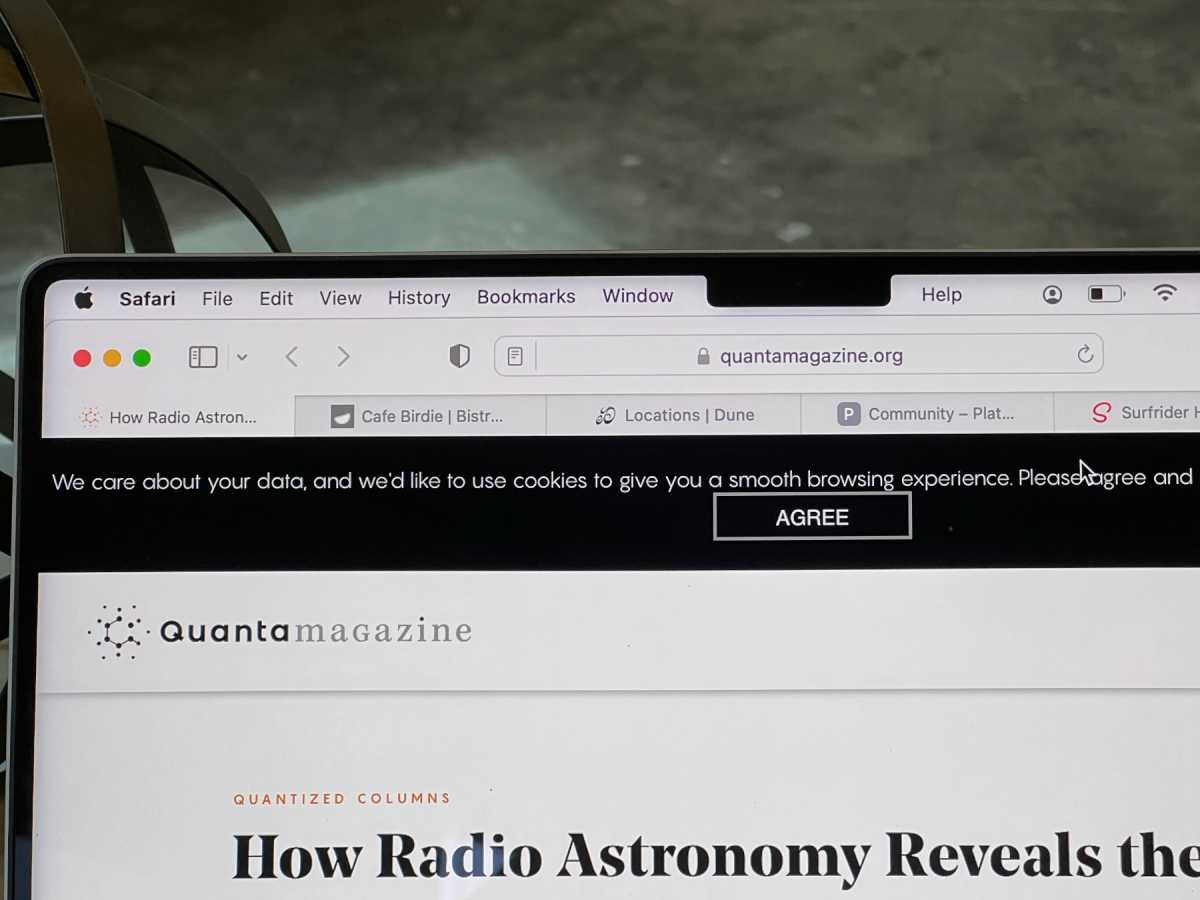
IDG
This suddenly makes Control Center a more valuable menu bar item. Apple’s macOS Control Center can be used to access some of the settings that may become unavailable in a crowded menu bar, such as Wi-Fi, Bluetooth, and Volume. However, the notch magnifies Control Center’s biggest flaw, its limited customization options—not all settings are available, and you can’t add third-party apps. Fixing those problems will make Control Center more useful and provide a workaround for a crowded menu bar on a notch-equipped MacBook Pro.
Before Apple gets around to that, there are utilities that help organize your menu bar such as Bartender 4, which we recently reviewed as one of our Mac Gems. These types of utilities have been around for a while, but I suspect they could suddenly become very popular again. Apple also offers the option to run apps in full-screen mode with the “Scale to fit below built-in camera” turned on. Then the menu bar can use the space that the notch would usually take.
All this is to say the notch does stand out. Since I’m so used to the iPhone notch, adjusting to the MacBook Pro’s notch was not an issue. I barely noticed it while using the laptop every day, and it doesn’t infringe on the workspace below, so nothing is really lost. However, overcrowded menu bars and lengthy menu items are going to be a big issue for a lot of users.
Despite having a notch as wide as the one on the iPhone, the MacBook Pro doesn’t have Face ID. I thought that the M1 iMac would be the first Mac with Face ID, but that didn’t happen. I hoped that these higher-end MacBook Pros would have Face ID, but that didn’t happen, either. Maybe it’ll arrive in the upcoming replacement for the 27-inch Intel iMac. For now, the MacBook Pro has the M1 iMac’s new Touch ID sensor and it works well.
14-inch MacBook Pro: FaceTime camera
MacBook Pros have long had an outdated 720p camera that produced mediocre image quality. On the MacBook Pro, the front camera has finally been upgraded, and it gets the same 1080p camera found in the 24-inch iMac, which has a new four-element lens, a wider aperture, and a new image sensor. It’s a welcome change and produces much better image quality than the 13-inch MacBook Pro.
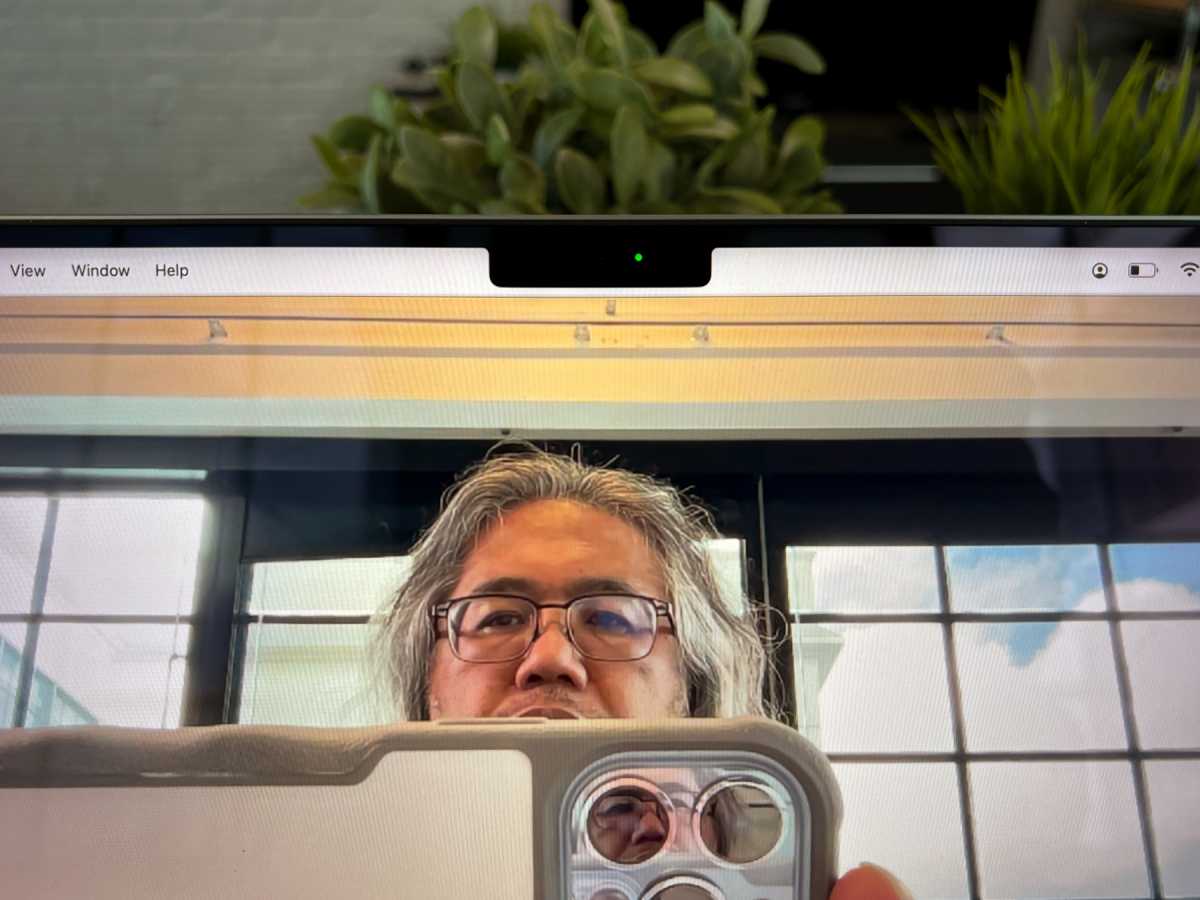
IDG
But it’s still not a camera worthy of a pro laptop. With prices starting at $1,999, buyers should get more than a bare-minimum camera, and Apple has one: the iPad’s 12MP Ultra Wide FaceTime HD camera that has a 122-degree field of view, an ƒ/2.4 aperture, HDR for photos, 1080p HD video recording, and most importantly, support for Center Stage, Apple’s technology that keeps you in the center of the frame if you move.
This is the one major miss for the new MacBook Pro. People are participating in virtual meetings and gatherings more than ever, and putting the 12MP FaceTime camera on the MacBook Pro would give pro users a top-notch video-conferencing experience. The 1080p camera isn’t a deal-breaker and is certainly better than the 720p camera it replaces, but it could absolutely be better.
14-inch MacBook Pro: Performance benchmarks
When I reviewed the 13-inch M1 MacBook Pro last year, I wrote that the performance left me “awestruck.” After that review, the concept of just how much better the performance can get was beyond my comprehension. Perhaps I’m just a jaded old-timer, but I’m so used to seeing gains of 15, maybe 20 percent between upgrades of Intel-based laptops, and it clouded my sense of what is possible. I need to change my thinking because I was wonderstruck after my experience with the 10-core M1 Pro in the 14-inch MacBook Pro.
The laptop I tested has a 10-core M1 Pro processor, a 16-core GPU, a 16-core Neural Engine, 32GB of LPDDR5 RAM, and 200GBps memory bandwidth. With a 1TB SSD, the 14-inch MacBook Pro I reviewed is $2,899. For this review, we also include results from the following Macs:
- The 16-inch MacBook Pro with an Intel 2.4GHz 8-core Core i9 CPU, 32GB of DDR4 RAM, an AMD Radeon Pro 5500M discrete GPU with 8GB of GDDR6 video memory, and a 2TB SSD. This laptop has been replaced, and when I reviewed it in 2019, it was priced at $3,899.
- The 1,299 13-inch MacBook Pro with an 8-core M1, 8GB of LPDDR4X RAM, an 8-core GPU, and a 256GB SSD. I reviewed this laptop last year.
- The $1,699 24-inch Mac with an 8-core M1, 8GB of LPDDR4X RAM, an 8-core GPU, and a 512GB SSD. I reviewed this Mac in June.
We have a separate article that explains the differences between the M1 Pro and the M1 Max if you are interested in learning more.
With Geekbench 5, the new M1 Pro left everything in its dust. In the multi-core CPU test, the M1 Pro showed an improvement of nearly 65 percent over the M1 Macs in our test group. That’s not far from the 70 percent that Apple touts. And the M1 Pro is 70 percent faster than the 2019 16-inch MacBook Pro with an Intel 2.4GHz 8-core Core i9 CPU—the fastest processor Apple offered. It was nice knowing you, Intel.
Geekbench 5’s single-core CPU test didn’t reveal anything surprising, with the M1 Pro and M1 posting the same results. The M1 Pro (and M1) boast a 39 percent improvement over the 2.4GHz Core i9 CPU by Intel.
We see more muscle-flexing from the M1 Pro in our Cinebench R23 results, which showed a 60 percent improvement over the M1 in the multi-core test. The Cinebench single-core results, like the Geekbench single-core CPU results, were basically the same across the Apple silicon Macs we tested.
Apple touts 7.4GBps read speeds with the SSD in the new MacBook Pro, which is more than twice the 3.3GBps that they claim with the SSDs in M1 Macs. We didn’t get those numbers when testing with Blackmagic’s Disk Speed Test with the 1TB SSD in our eval unit, but we did see an improvement of more than 100 percent over the M1 Pro while performing reads—the M1 Pro’s SSD was 126 percent faster than the SSD in the 2019 16-inch Intel MacBook Pro.
We also ran the AmorphousDiskMark benchmark on the M1 and M1 Pro. In this test, the M1 Pro came closer to Apple’s spec, with a read of 6.77GBps. The M1 posted a read rating of 2.4GBps. Using another SSD benchmark tool, Stibium, the M1 Pro had a 7.05GBps rating, while the M1’s read was 2.06GBps.
This test involved converting a 4K video to 1080p. When using the H.265 x265 setting, the M1 Pro showed a 155 percent speed improvement over the M1 and a 91 percent improvement over the 2019 16-inch Intel MacBook Pro. When using the H.265 VideoToolbox setting, the improvements of the M1 Pro over the M1 were marginal, while it posted a 14 percent boost over the Intel MacBook Pro.
Another test we ran involved Topaz Labs Gigapixel AI. This application uses “deep learning” to produce enhanced detail on images. Using a 41MB satellite photo, the M1 Pro was 161 percent faster than the M1. Gigapixel AI is not a native app; it was created for Intel CPUs, so the app runs under Rosetta on Apple silicon. See test data and performance chart.
13-inch MacBook Pro M1: Graphics performance
The M1 Pro takes graphics performance much more seriously than the M1. The GPU in our evaluation unit has a 16-core GPU, twice that of the M1. During my testing of the original M1, I found that it provides a big improvement in graphics performance. Let’s see what happens when you double the number of GPU cores.
Rise of the Tomb Raider and Civilization VI are older games written for Intel, but the M1 Pro still drastically improves upon the graphics speed of the M1—there’s no reason to use lower graphics settings. You can go with high settings and enjoy the games the way they were meant to be played.
Compared to the discrete 8GB AMD Radeon Pro 5500M GPU in the 16-inch Intel MacBook Pro, the M1 Pro’s GPU either beat or kept pace with it. That’s impressive and it’s the low end of Apple’s newest chips. The other new SoC that Apple introduced, the M1 Max, is available with a 24- or 32-core GPU, which is up to 4 times faster than the M1. We’ll be testing it as soon as we can get one in, but we expect it to run circles around the M1 Pro.
We also used the Compute benchmark in Geekbench 5, which benchmarks the GPU performance using OpenCL or Metal APIs. Since the M1 Pro has double the GPU cores as the M1, we saw double the performance. Compared to the 8GB AMD Radeon Pro 5500M GPU in the 16-inch Intel MacBook Pro, the M1 Pro’s 16-core GPU provided a 69 percent improvement in Metal and a 15 percent improvement in OpenCL.
In addition to the beforementioned tests, we ran a few other graphics benchmarks that compare the M1 and M1 Pro. Predictably, the M1 Pro sped past the M1, though it is interesting to see by how much. A summary of the results is listed below, and you can click the links to learn more about each benchmark. Except when noted, these benchmarks are not M1 native and run using Rosetta.
- 3DMark Wild Life is actually an iOS app (which also makes it native for Apple silicon), and you can run iOS apps on Apple silicon Macs. This graphics test uses Apple’s Metal API. The M1 Pro showed a 249 percent improvement over the M1 in the test’s Unlimited mode. See test data and performance chart.
- BasemarkGPU uses a “game-like scene” and can be configured to run the Metal API, which is how we tested. The M1 Pro’s score was over 2.5 times that of the M1. This test is native to Apple silicon. See test data and performance chart.
- Blender Benchmark tests how long it takes to render a 3D image. The M1 Pro showed a 185 percent improvement over the M1. See test data and performance chart.
- Corona Benchmark is a 3D render test using the Corona Renderer. The M1 Pro’s time was 140 percent faster than the M1. See test data and performance chart.
- V-Ray 5 Benchmark uses the V-Ray rendering engine with two tests. In the V-Ray 5 CPU test, the M1 Pro results showed a 194 percent improvement over the M1. In the V-Ray 5 GPU CUDA test, the M1 Pro had a 272 percent increase over the M1. See test data and performance chart.
14-inch MacBook Pro: Power adapter and battery
MagSafe makes a welcomed return to the MacBook Pro after four years. It’s a connector that magnetically attaches to the laptop’s power adapter port, and it breaks away if you give it a good tug. It’s a great safety feature that I really missed, especially as someone who has tripped over the plugged-in cable and sent the laptop tumbling to the floor more than a few times.
Another nice touch is that the included USB-C to MagSafe cable is braided, so it’s a bit more durable than the regular vinyl it uses on its other cables. Try not to lose that MagSafe cable, though—a replacement cable is a whopping $49 at the Apple Store. If you don’t want to use MagSafe, you can use a more sensibly priced $19 USB-C charge cable and charge through one of the Thunderbolt/USB 4 ports.

A MagSafe 3 port (left) is on the left side of the MacBook Pro, along with a couple of Thunderbolt/USB 4 ports and a headphone jack.
IDG
Both the 14- and 16-inch MacBook Pros support a new fast-charging feature, where a battery can go from zero to 50 percent battery life in 30 minutes. However, fast charging on the 14-inch model requires the 96W power adapter, which is included in the $2,499 standard configuration, but not the $1,999 model—you have to pay an extra $20 to upgrade. For the 14-inch laptop (which has a 69.6 watt-hour battery), fast charging can be done through MagSafe or a Thunderbolt port, but on the 16-inch model, you must use MagSafe.
That sounds like a lot of conditions, but if you have the right adapter and cable, fast charging will work as advertised. With the 14-inch MacBook Pro battery out of a charge, it filled up exactly to 50 percent at the 30-minute mark using either the bundled 96W power adapter and MagSafe or a USB-C port. I also tried charging the battery at 27 percent battery life for 30 minutes and reached 72 percent—not quite a 50 percent improvement, but close. Charging starts to slow down after a certain point to help maintain the battery’s overall health.
While we’re on the subject of battery life, Apple claims 17 hours of battery life while watching a 1080p video in the Apple TV app. That’s exactly what I got while looping a full-screen video until the battery ran out. For general use, you’ll have no problem making it through the day on just the battery. Even people who do more intensive work—video or graphics rendering or compiling code—will be able to go for a very long time without needing to plug in.
14-inch MacBook Pro: Ports
Apple has added Thunderbolt/USB 4 to the MacBook Pro, but the number of ports the company gives you seems puzzling. Both the 14- and 16-inch models include three ports, which, for the 14-inch model, is one more than the 13-inch M1 MacBook Pro. But a large portion of the audience this laptop is intended for are professional in the graphics and video fields, and those folks are using multiple displays and other gear. Those ports will be quickly occupied, which means you’ll need to resort to a Thunderbolt hub. We’re never going to see a laptop with as many as six Thunderbolt/USB-C ports, but four would’ve been more practical, even with MagSafe as a charging option.

The right side of the MacBook Pro houses the SDXC Card slot, a Thunderbolt/USB 4 port, and an HDMI 2.0 port.
IDG
The SDXC slot is another important feature for content professionals who want a hassle-free way to transfer work from their gear. High-end cameras, audio recorders, and more use SDXC cards, and it’s convenient to pop the card out of the device and plug it into the MacBook Pro.
Apple is now providing a full-sized HDMI 2.0 port, which may seem odd for high-end professional work, but this port is important for people who often make presentations. You can plug in a large external display without needing an adapter, and that’s one less thing to worry about when you’re on the road. HDMI 2.1 would be better for future-proofing, but it’ll likely be a couple of years before higher-end 4K, 120Hz displays are affordable enough to be commonplace.
Apple also includes a headphone jack, and in keeping with the theme of giving pros what they need, the company upgraded the jack so it can support high-impedance headphones. Nice. One port we were hoping to get is an ethernet jack on the power adapter, like the one found on the 24-inch iMac. That didn’t happen, unfortunately, so it stays on the wish list.
14-inch MacBook Pro: No Touch Bar
The decision to dump the Touch Bar is definitely one that will raise the ire of some MacBook Pro users. For the record, I did not care for it, but a vast majority of respondents to an article I wrote about the Touch Bar said I was wrong. (You can see a few of those comments here.)
Apple replaced the Touch Bar with full-sized Function keys, not the half-height keys you find on the MacBook Air. Having full-sized function keys is a boon for pro users who use those keys in their apps. With the Touch Bar, you were able to switch it to Function key mode, but its on-screen Function buttons weren’t tangible and the lack of feedback wasn’t satisfying. Physical Function keys provide a much-desired usability cue.
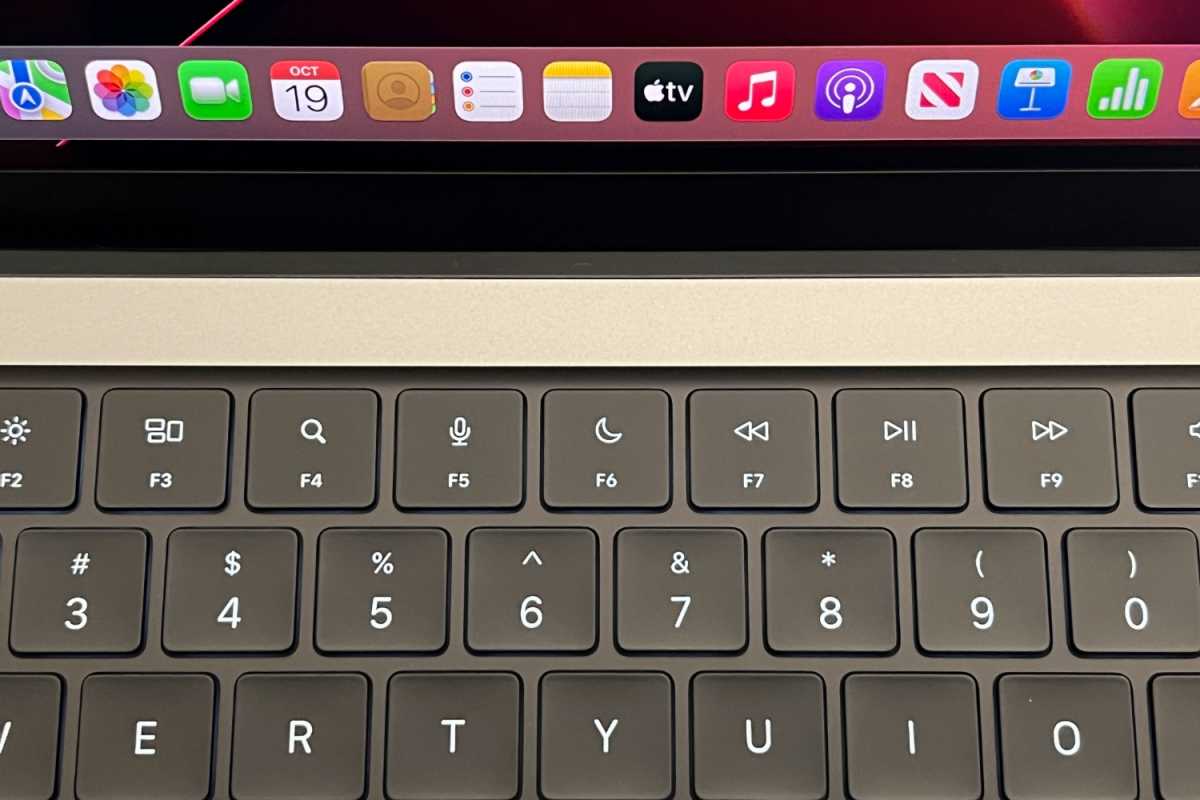
Toodle-loo, Touch Bar. Apple replaced it with full-sized Function keys.
IDG
The Touch Bar isn’t completely gone from Apple’s lineup, though. It’s still part of the 13-inch M1 MacBook Pro, so if your devotion to the Touch Bar supersedes everything else about the MacBook Pro, you can grab one of those before they run out. Apple hasn’t made any announcements but don’t be surprised if the 13-inch MacBook Pro eventually goes away.
Bottom line
The MacBook Pro’s reputation as a top-performing laptop of status lost some of its its luster over the years. Recent updates were incremental and even the newest 16-inch model was in dire need of a redesign. That’s no longer an issue.
According to an Apple hardware engineer, this new MacBook Pro has been in the works since 2019, and by the looks and feel of it, a lot of careful thought has been put into this laptop. It starts with the exterior design, with its stylish looks, sturdiness, and luxurious feel. Open it up, and you can’t take your eyes off the brilliant display, and the keyboard brings out your working intuition. And when you get to work, the MacBook Pro responds without hesitation, as if it knows what you want to do and how fast you want to do it.
All of this is more than enough for the MacBook Pro to overcome its few shortcomings, which hopefully will be addressed in short time. But make no mistake, the new MacBook Pro is a truly satisfying laptop, and it can now wear the crown of the professional’s choice without hesitation.



